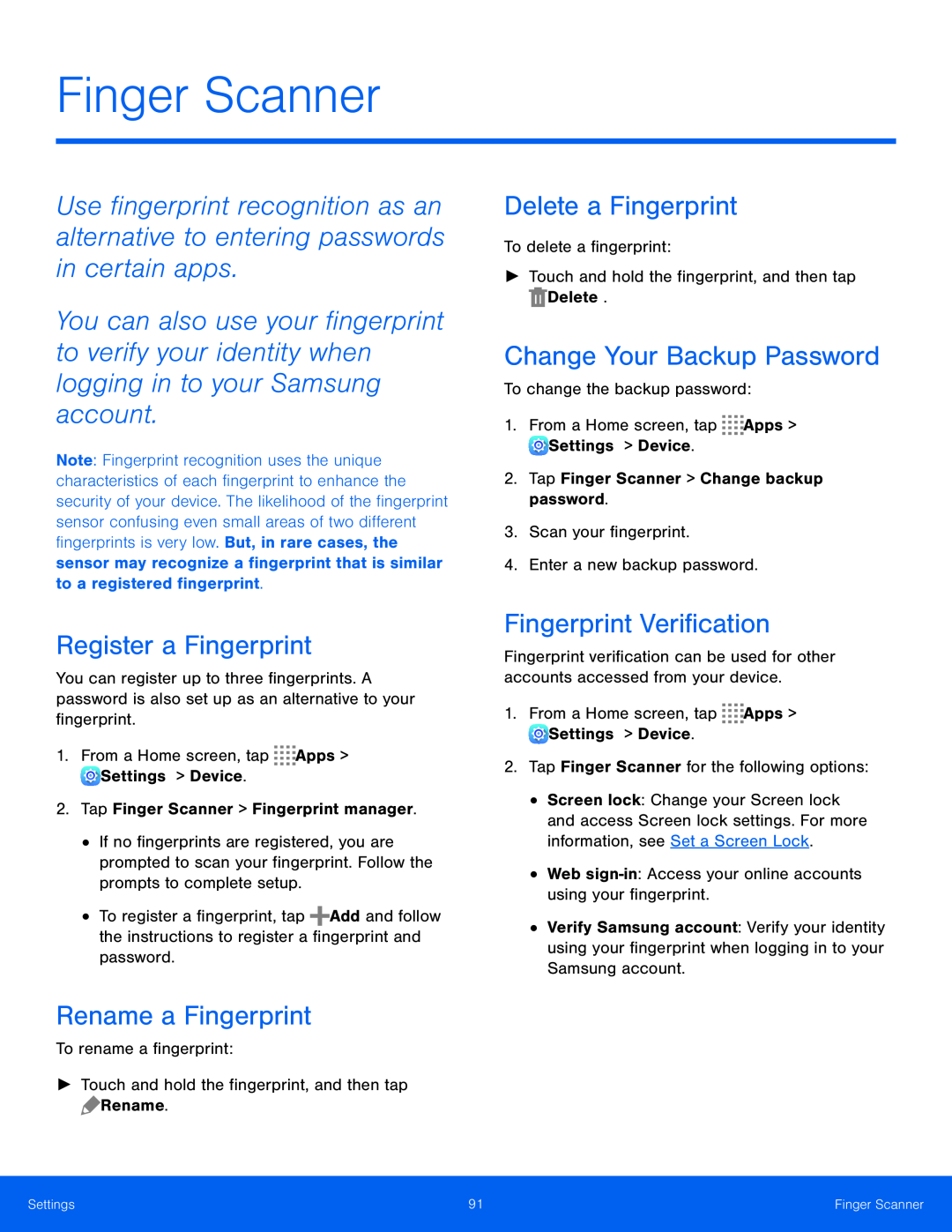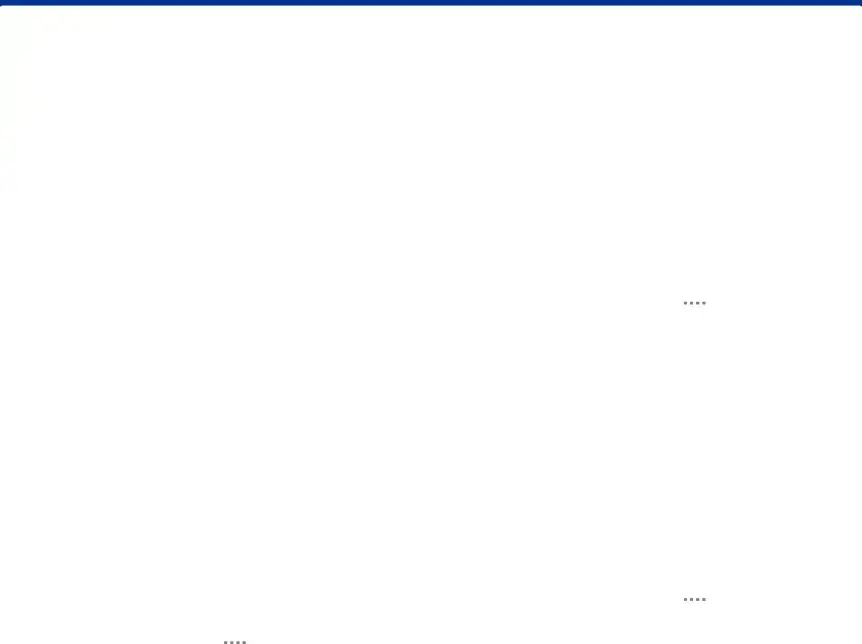
Finger Scanner
Use fingerprint recognition as an alternative to entering passwords in certain apps.
You can also use your fingerprint to verify your identity when logging in to your Samsung account.
Note: Fingerprint recognition uses the unique characteristics of each fingerprint to enhance the security of your device. The likelihood of the fingerprint sensor confusing even small areas of two different fingerprints is very low. But, in rare cases, the sensor may recognize a fingerprint that is similar to a registered fingerprint.
Register a Fingerprint
You can register up to three fingerprints. A password is also set up as an alternative to your fingerprint.
1.From a Home screen, tap ![]()
![]()
![]()
![]() Apps >
Apps > ![]() Settings > Device.
Settings > Device.
2.Tap Finger Scanner > Fingerprint manager.
•If no fingerprints are registered, you are prompted to scan your fingerprint. Follow the prompts to complete setup.
•To register a fingerprint, tap ![]() Add and follow the instructions to register a fingerprint and password.
Add and follow the instructions to register a fingerprint and password.
Rename a Fingerprint
To rename a fingerprint:
►Touch and hold the fingerprint, and then tap ![]() Rename.
Rename.
Delete a Fingerprint
To delete a fingerprint:
►Touch and hold the fingerprint, and then tap ![]() Delete.
Delete.
Change Your Backup Password
To change the backup password:
1.From a Home screen, tap ![]()
![]()
![]()
![]() Apps >
Apps > ![]() Settings > Device.
Settings > Device.
2.Tap Finger Scanner > Change backup password.
3.Scan your fingerprint.
4.Enter a new backup password.
Fingerprint Verification
Fingerprint verification can be used for other accounts accessed from your device.
1.From a Home screen, tap ![]()
![]()
![]()
![]() Apps >
Apps > ![]() Settings > Device.
Settings > Device.
2.Tap Finger Scanner for the following options:
•Screen lock: Change your Screen lock and access Screen lock settings. For more information, see Set a Screen Lock.
•Web
•Verify Samsung account: Verify your identity using your fingerprint when logging in to your Samsung account.
Settings | 91 | Finger Scanner |
|
|
|