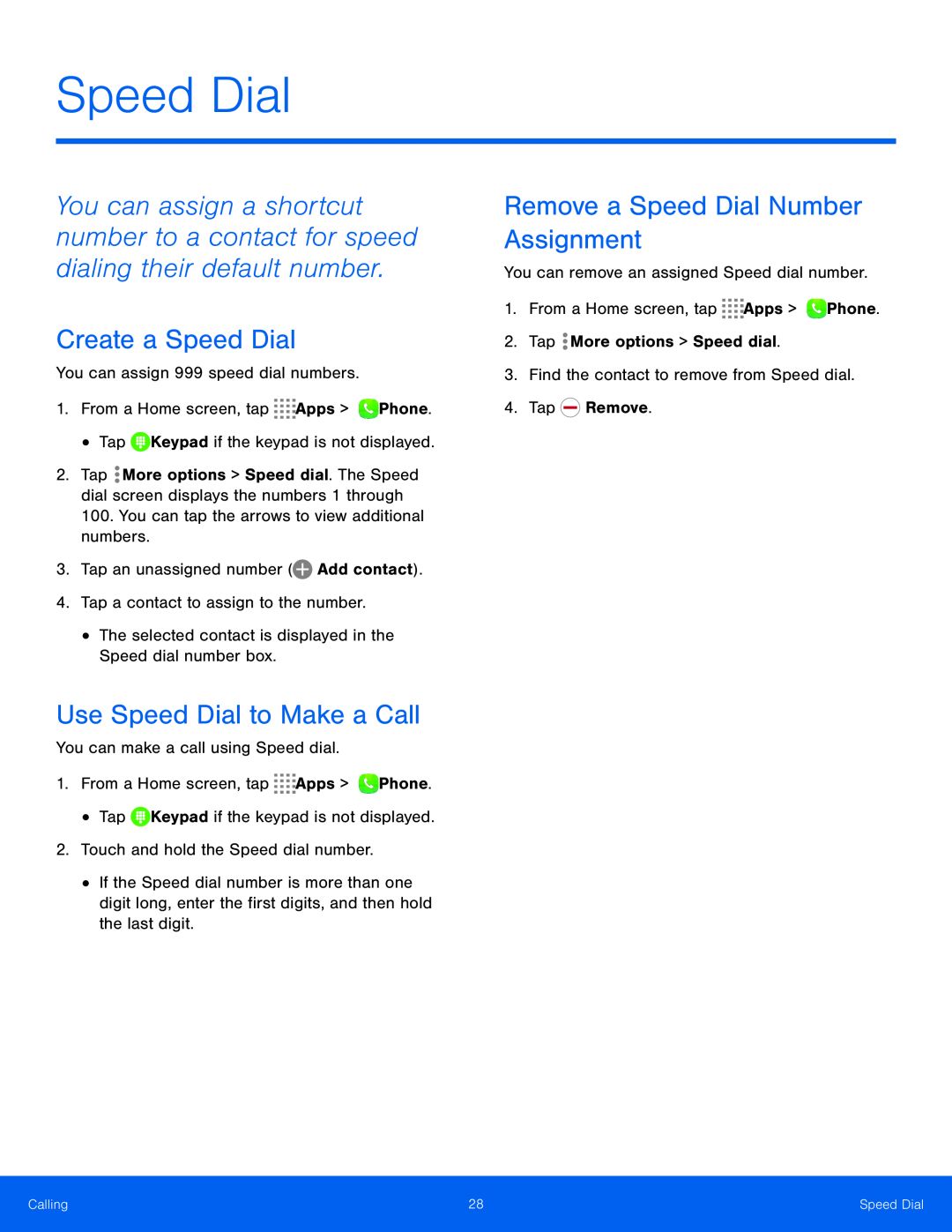
Speed Dial
You can assign a shortcut number to a contact for speed dialing their default number.
Create a Speed Dial
You can assign 999 speed dial numbers.
1.From a Home screen, tap ![]()
![]()
![]()
![]() Apps >
Apps > ![]() Phone.
Phone.
•Tap ![]() Keypad if the keypad is not displayed.
Keypad if the keypad is not displayed.
2.Tap ![]() More options > Speed dial. The Speed dial screen displays the numbers 1 through 100. You can tap the arrows to view additional numbers.
More options > Speed dial. The Speed dial screen displays the numbers 1 through 100. You can tap the arrows to view additional numbers.
3.Tap an unassigned number (![]() Add contact).
Add contact).
4.Tap a contact to assign to the number.
•The selected contact is displayed in the Speed dial number box.
Use Speed Dial to Make a Call
You can make a call using Speed dial.
1.From a Home screen, tap ![]()
![]()
![]()
![]() Apps >
Apps > ![]() Phone.
Phone.
•Tap ![]() Keypad if the keypad is not displayed.
Keypad if the keypad is not displayed.
2.Touch and hold the Speed dial number.
•If the Speed dial number is more than one digit long, enter the first digits, and then hold the last digit.
Remove a Speed Dial Number Assignment
You can remove an assigned Speed dial number.
1.From a Home screen, tap ![]()
![]()
![]()
![]() Apps >
Apps > ![]() Phone.
Phone.
2.Tap ![]() More options > Speed dial.
More options > Speed dial.
3.Find the contact to remove from Speed dial.
4.Tap ![]() Remove.
Remove.
Calling | 28 | Speed Dial |
|
|
|