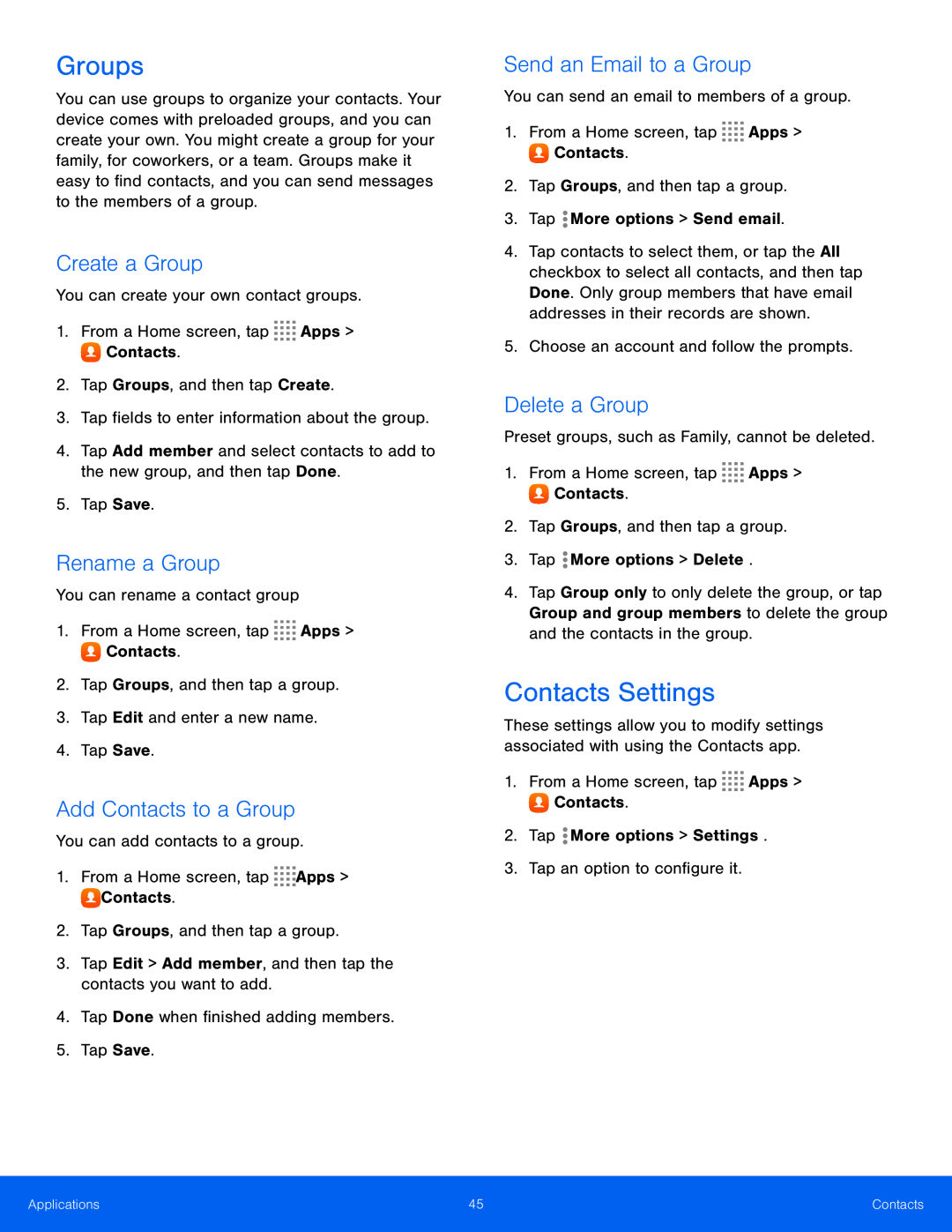
Groups
You can use groups to organize your contacts. Your device comes with preloaded groups, and you can create your own. You might create a group for your family, for coworkers, or a team. Groups make it easy to find contacts, and you can send messages to the members of a group.
Create a Group
You can create your own contact groups.1.From a Home screen, tap ![]()
![]()
![]()
![]() Apps >
Apps >
![]() Contacts.
Contacts.
4.Tap Add member and select contacts to add to the new group, and then tap Done.
5.Tap Save.
Rename a Group
You can rename a contact group1.From a Home screen, tap ![]()
![]()
![]()
![]() Apps >
Apps >
![]() Contacts.
Contacts.
4.Tap Save.
Add Contacts to a Group
You can add contacts to a group.1.From a Home screen, tap ![]()
![]()
![]()
![]() Apps >
Apps >
![]() Contacts.
Contacts.
2.Tap Groups, and then tap a group.
3.Tap Edit > Add member, and then tap the contacts you want to add.4.Tap Done when finished adding members.5.Tap Save.
Send an Email to a Group
You can send an email to members of a group.1.From a Home screen, tap ![]()
![]()
![]()
![]() Apps >
Apps >
![]() Contacts.
Contacts.
2.Tap Groups, and then tap a group.
3.Tap4.Tap contacts to select them, or tap the All checkbox to select all contacts, and then tap Done. Only group members that have email addresses in their records are shown.
5.Choose an account and follow the prompts.Delete a Group
Preset groups, such as Family, cannot be deleted.1.From a Home screen, tap ![]()
![]()
![]()
![]() Apps >
Apps >
![]() Contacts.
Contacts.
2.Tap Groups, and then tap a group.
3.Tap4.Tap Group only to only delete the group, or tap Group and group members to delete the group and the contacts in the group.
Contacts Settings
These settings allow you to modify settings associated with using the Contacts app.
1.From a Home screen, tap ![]()
![]()
![]()
![]() Apps >
Apps >
![]() Contacts.
Contacts.
2.Tap ![]() More options > Settings.
More options > Settings.
3.Tap an option to configure it.
Applications | 45 | Contacts |
|
|
|