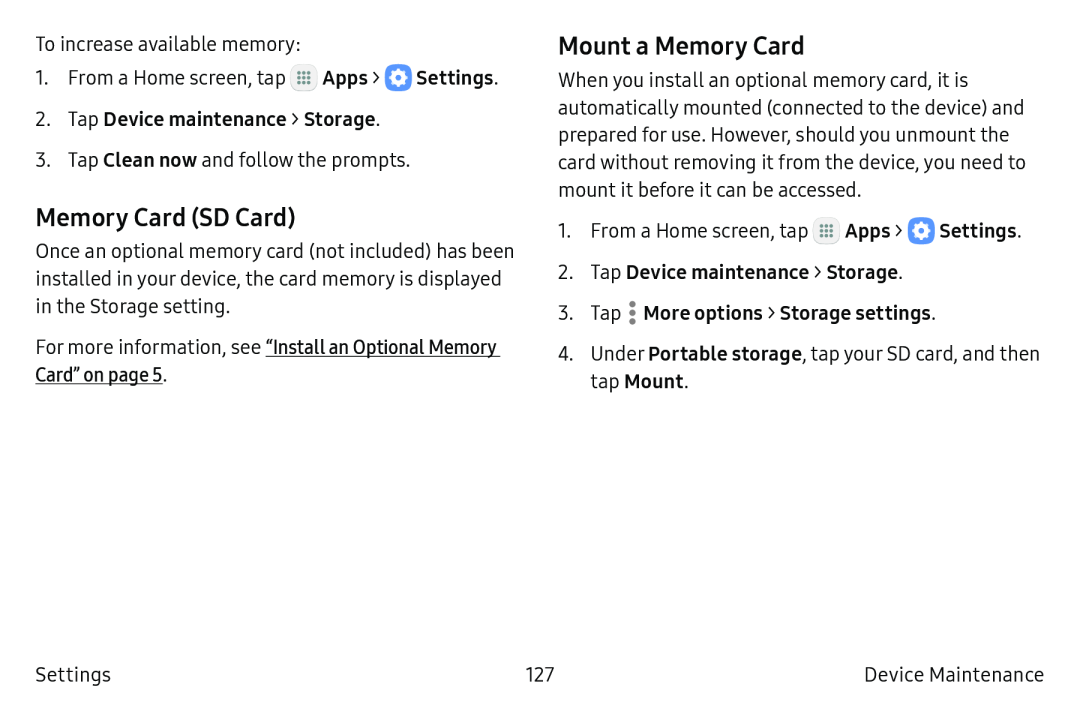To increase available memory:
1.From a Home screen, tap ![]() Apps >
Apps > ![]() Settings.
Settings.
2.Tap Device maintenance > Storage.
3.Tap Clean now and follow the prompts.
Memory Card (SD Card)
Once an optional memory card (not included) has been installed in your device, the card memory is displayed in the Storage setting.
For more information, see “Install an Optional Memory Card” on page 5.
Mount a Memory Card
When you install an optional memory card, it is automatically mounted (connected to the device) and prepared for use. However, should you unmount the card without removing it from the device, you need to mount it before it can be accessed.
1.From a Home screen, tap ![]() Apps >
Apps > ![]() Settings.
Settings.
2.Tap Device maintenance > Storage.
3.Tap .• More options > Storage settings.
4.Under Portable storage, tap your SD card, and then tap Mount.
Settings | 127 | Device Maintenance |