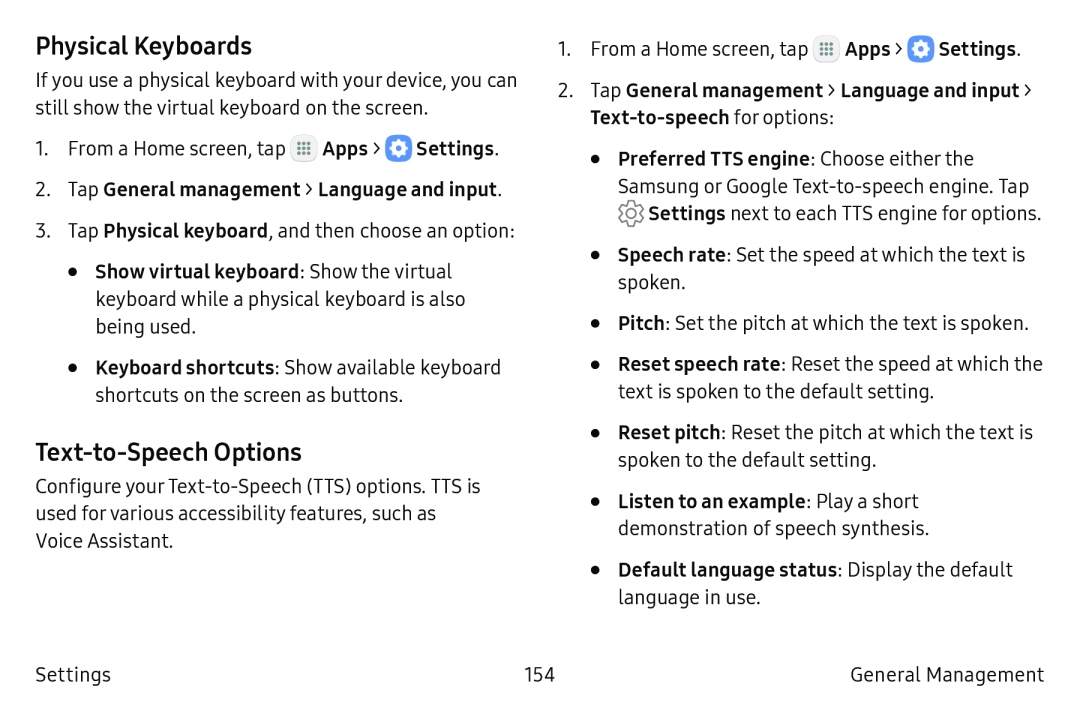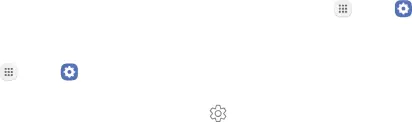
Physical Keyboards
If you use a physical keyboard with your device, you can still show the virtual keyboard on the screen.
1.From a Home screen, tap m Apps > e Settings.
2.Tap General management > Language and input.
3.Tap Physical keyboard, and then choose an option:
•Show virtual keyboard: Show the virtual keyboard while a physical keyboard is also being used.
•Keyboard shortcuts: Show available keyboard shortcuts on the screen as buttons.
Text-to-Speech Options
Configure your Text‑to‑Speech (TTS) options. TTS is used for various accessibility features, such as Voice Assistant.
1. From a Home screen, tap | m Apps > e Settings. |
2.Tap General management > Language and input > Text-to-speech for options:
•Preferred TTS engine: Choose either the
Samsung or Google Text‑to‑speech engine. Tap © Settings next to each TTS engine for options.
•Speech rate: Set the speed at which the text is spoken.
•Pitch: Set the pitch at which the text is spoken.
•Reset speech rate: Reset the speed at which the text is spoken to the default setting.
•Reset pitch: Reset the pitch at which the text is spoken to the default setting.
•Listen to an example: Play a short demonstration of speech synthesis.
•Default language status: Display the default language in use.
Settings | 154 | General Management |