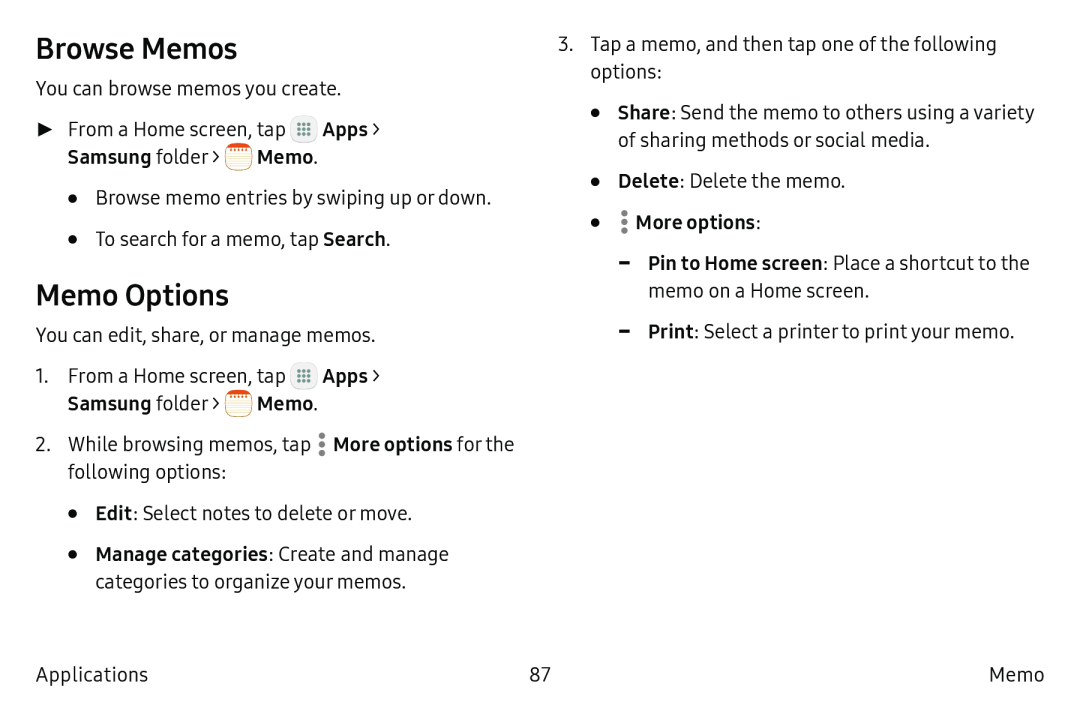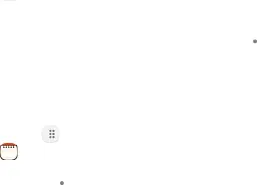
Browse Memos
You can browse memos you create.
►From a Home screen, tap ![]() Apps >
Apps >
•Browse memo entries by swiping up or down.
•To search for a memo, tap Search.
Memo Options
You can edit, share, or manage memos.
1.From a Home screen, tap :::![]() Apps >
Apps >
2.While browsing memos, tap ![]() More options for the following options:
More options for the following options:
•Edit: Select notes to delete or move.
•Manage categories: Create and manage categories to organize your memos.
3.Tap a memo, and then tap one of the following options:
•Share: Send the memo to others using a variety of sharing methods or social media.
•Delete: Delete the memo.
•-Pin to Home screen: Place a shortcut to the memo on a Home screen.
-Print: Select a printer to print your memo.
Applications | 87 | Memo |