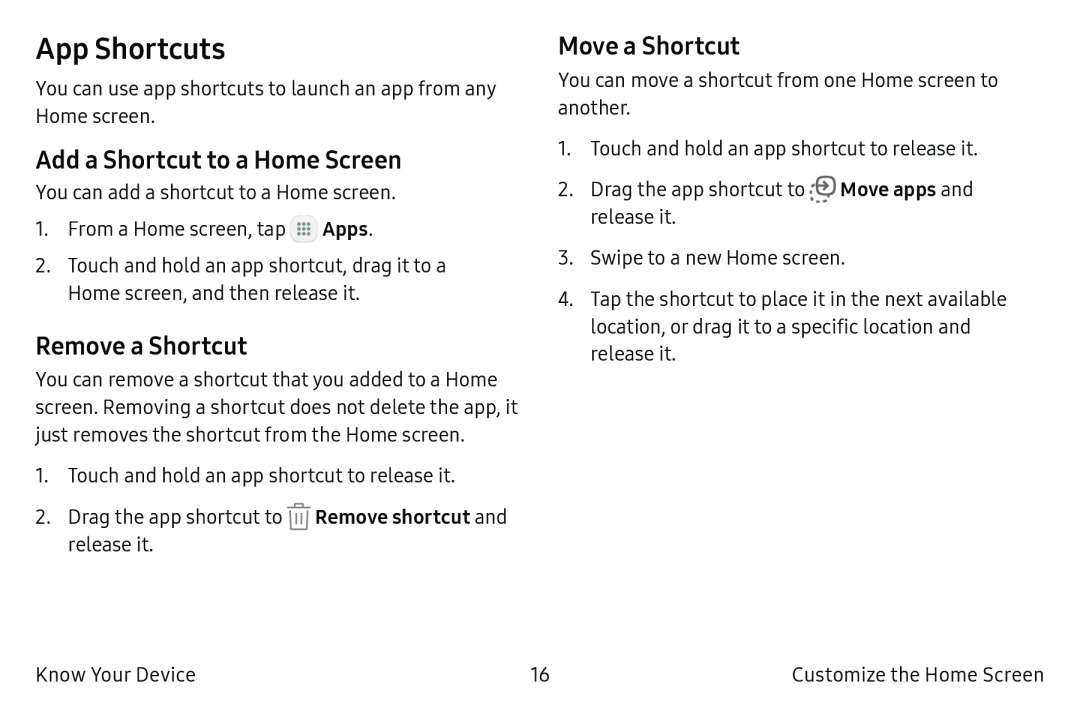App Shortcuts
You can use app shortcuts to launch an app from any Home screen.
Add a Shortcut to a Home Screen
You can add a shortcut to a Home screen.
1.From a Home screen, tap ![]() Apps.
Apps.
2.Touch and hold an app shortcut, drag it to a
Home screen, and then release it.
Remove a Shortcut
You can remove a shortcut that you added to a Home screen. Removing a shortcut does not delete the app, it just removes the shortcut from the Home screen.
1.Touch and hold an app shortcut to release it.
2.Drag the app shortcut to ![]() Remove shortcut and release it.
Remove shortcut and release it.
Move a Shortcut
You can move a shortcut from one Home screen to another.
1.Touch and hold an app shortcut to release it.
2.Drag the app shortcut ![]() -®Move
-®Move
release it.·-·
3.Swipe to a new Home screen.
4.Tap the shortcut to place it in the next available location, or drag it to a specific location and release it.
Know Your Device | 16 | Customize the Home Screen |