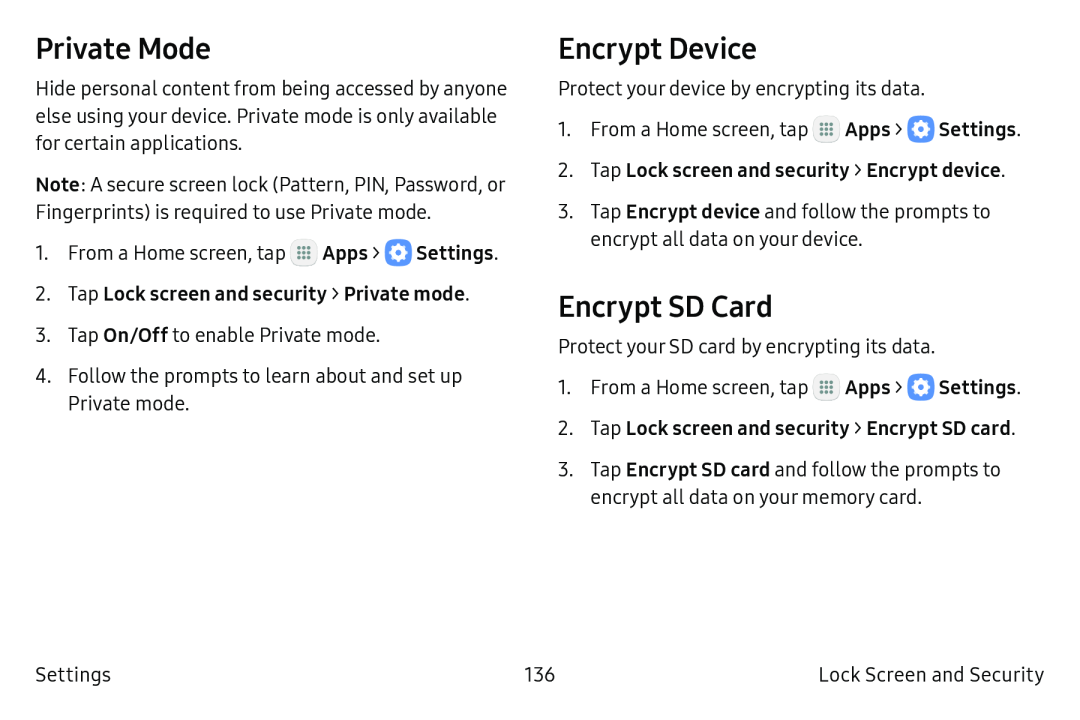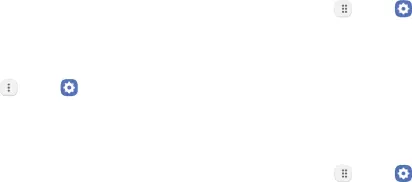
Private Mode
Hide personal content from being accessed by anyone else using your device. Private mode is only available for certain applications.
Note: A secure screen lock (Pattern, PIN, Password, or Fingerprints) is required to use Private mode.
1.From a Home screen, tap ...![]()
![]() Apps > e Settings.
Apps > e Settings.
3.Tap On/Off to enable Private mode.
4.Follow the prompts to learn about and set up Private mode.
Encrypt Device
Protect your device by encrypting its data.
1.From a Home screen, tap m![]() Apps > e Settings.
Apps > e Settings.
3.Tap Encrypt device and follow the prompts to encrypt all data on your device.
Encrypt SD Card
Protect your SD card by encrypting its data.
1.From a Home screen, tap m![]() Apps > e Settings.
Apps > e Settings.
3.Tap Encrypt SD card and follow the prompts to encrypt all data on your memory card.
Settings | 136 | Lock Screen and Security |