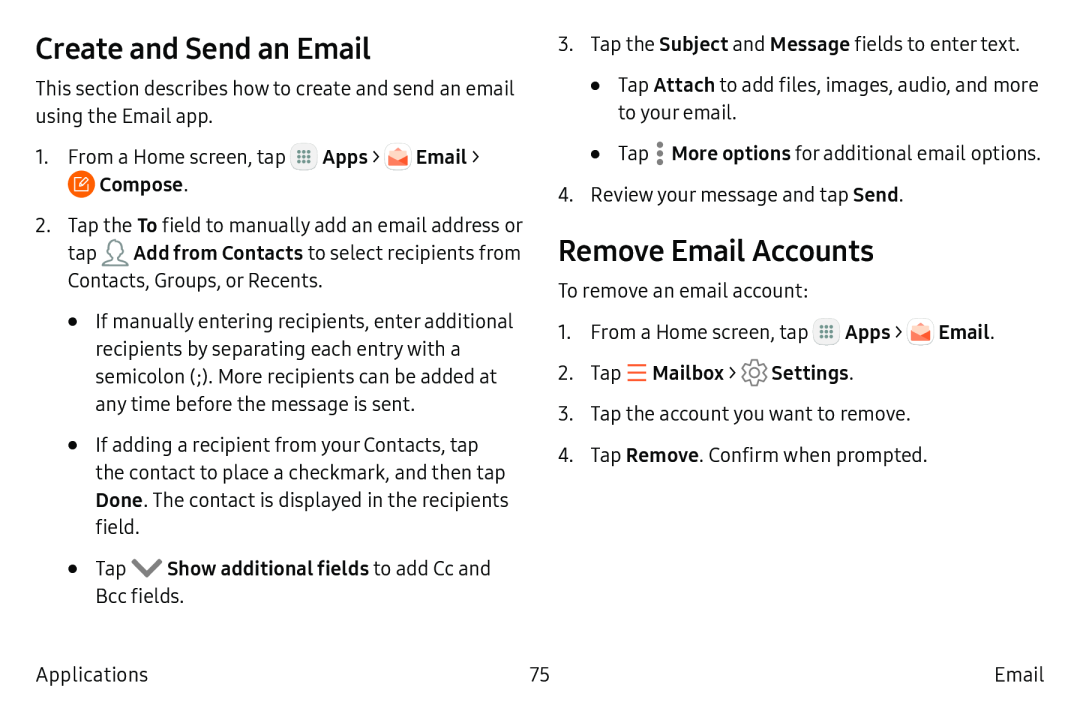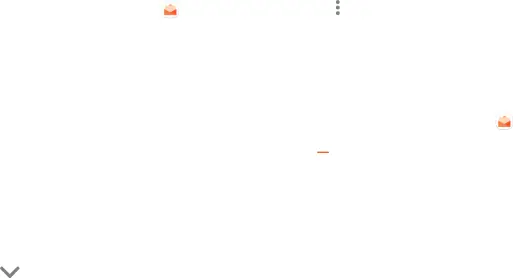
Create and Send an Email
This section describes how to create and send an email using the Email app.
1.From a Home screen, tap ![]() Apps > .... Email >
Apps > .... Email > ![]() Compose.
Compose.
2.Tap the To field to manually add an email address or
tap ![]() Add from Contacts to select recipients from Contacts, Groups, or Recents.
Add from Contacts to select recipients from Contacts, Groups, or Recents.
•If manually entering recipients, enter additional recipients by separating each entry with a semicolon (;). More recipients can be added at any time before the message is sent.
•If adding a recipient from your Contacts, tap the contact to place a checkmark, and then tap Done. The contact is displayed in the recipients field.
• Tap V Show additional fields to add Cc and Bcc fields.3.Tap the Subject and Message fields to enter text.
•Tap Attach to add files, images, audio, and more to your email.
•Tap .• More options for additional email options.
4.Review your message and tap Send.
Remove Email Accounts
To remove an email account:
1.From a Home screen, tap ![]() Apps > .... Email.
Apps > .... Email.
3.Tap the account you want to remove.
4.Tap Remove. Confirm when prompted.
Applications | 75 |