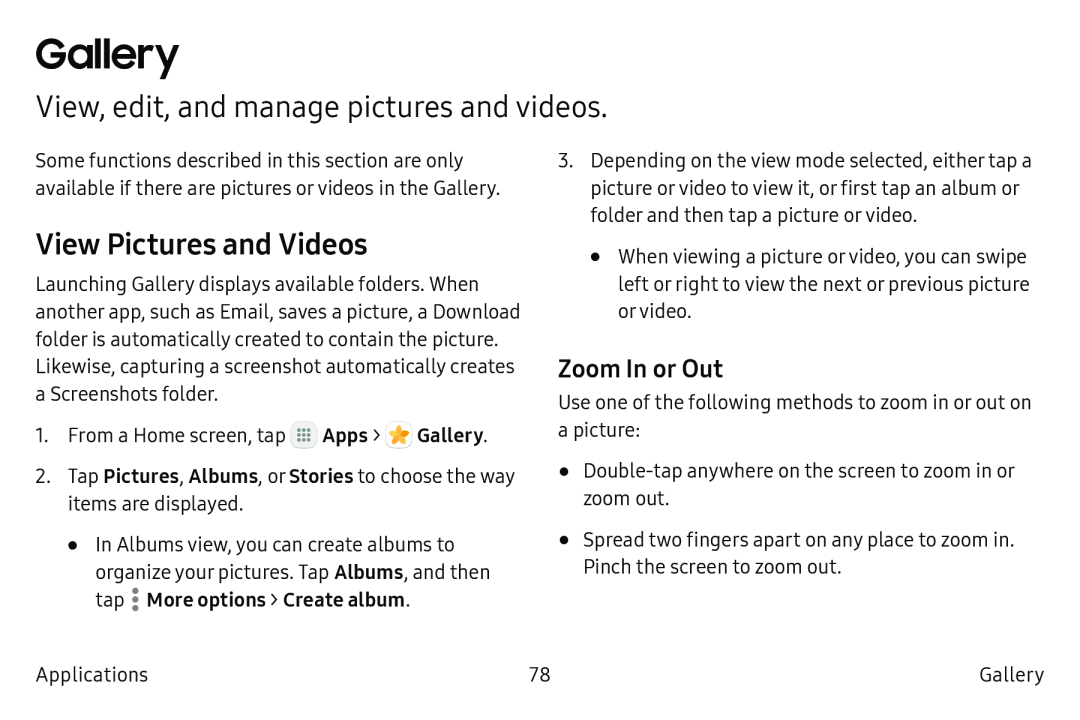Gallery
View, edit, and manage pictures and videos.
Some functions described in this section are only available if there are pictures or videos in the Gallery.
View Pictures and Videos
Launching Gallery displays available folders. When another app, such as Email, saves a picture, a Download folder is automatically created to contain the picture. Likewise, capturing a screenshot automatically creates a Screenshots folder.
1.From a Home screen, tap ![]() Apps >
Apps > ![]() Gallery.
Gallery.
2.Tap Pictures, Albums, or Stories to choose the way items are displayed.
3.Depending on the view mode selected, either tap a picture or video to view it, or first tap an album or folder and then tap a picture or video.
•When viewing a picture or video, you can swipe left or right to view the next or previous picture or video.
Zoom In or Out
Use one of the following methods to zoom in or out on a picture:
•
•In Albums view, you can create albums to organize your pictures. Tap Albums, and then tap ![]() More options > Create album.
More options > Create album.
•Spread two fingers apart on any place to zoom in.
Pinch the screen to zoom out.
Applications | 78 | Gallery |