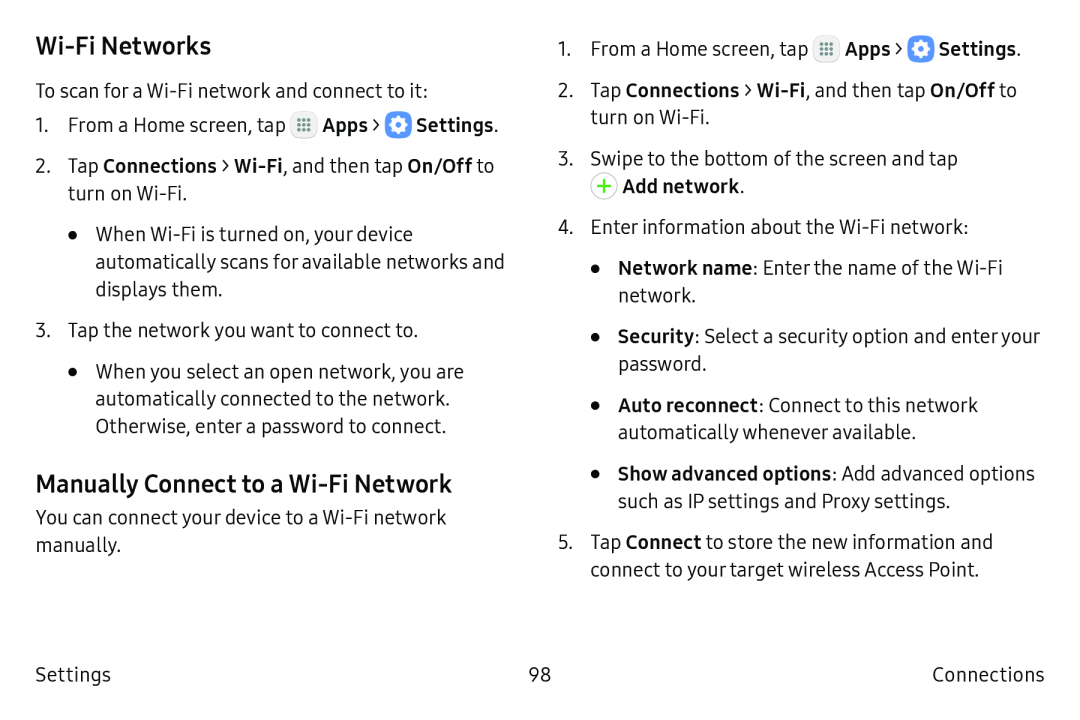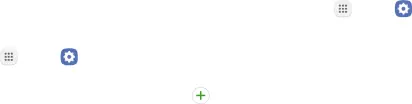
Wi-Fi Networks
To scan for a Wi‑Fi network and connect to it:
1.From a Home screen, tap m Apps > 0 Settings.
2.Tap Connections >
•When Wi‑Fi is turned on, your device automatically scans for available networks and displays them.
3.Tap the network you want to connect to.
•When you select an open network, you are automatically connected to the network. Otherwise, enter a password to connect.
Manually Connect to a Wi‑Fi Network
You can connect your device to a Wi‑Fi network manually.
1. From a Home screen, tap | m Apps > 0 | Settings. |
2.Tap Connections >
3.Swipe to the bottom of the screen and tap
+ | Add network. |
4.Enter information about the Wi‑Fi network:
•Network name: Enter the name of the Wi‑Fi network.
•Security: Select a security option and enteryour password.
•Auto reconnect: Connect to this network automatically whenever available.
•Show advanced options: Add advanced options such as IP settings and Proxy settings.
5.Tap Connect to store the new information and connect to your target wireless Access Point.
Settings | 98 | Connections |