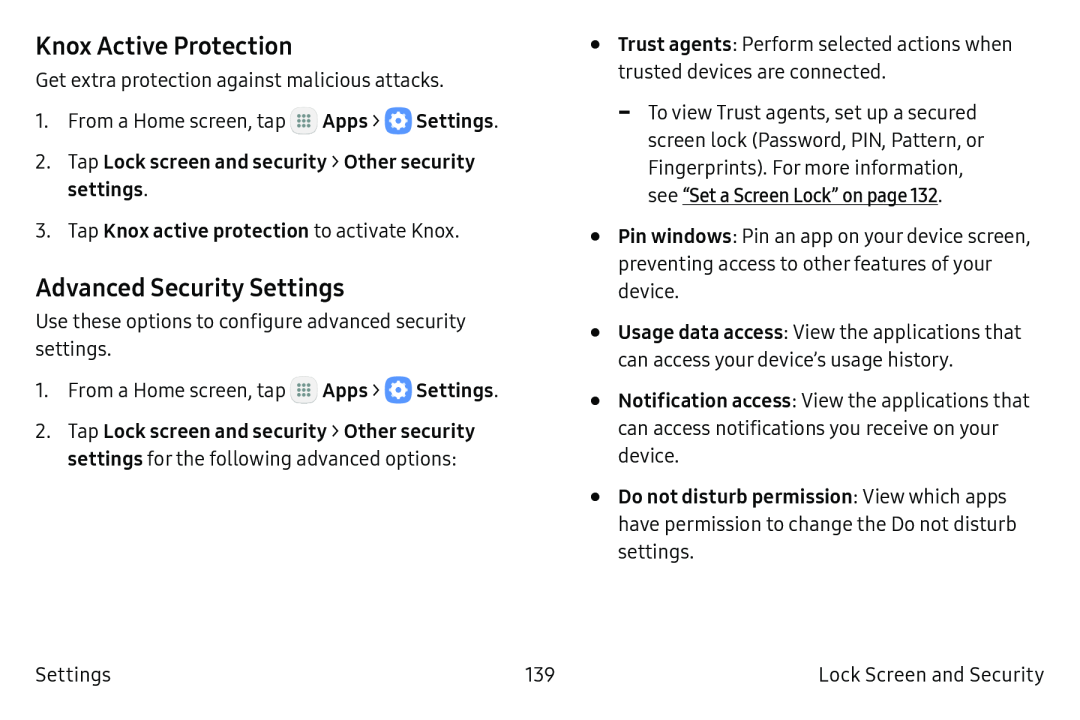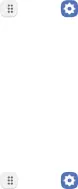
Knox Active Protection
Get extra protection against malicious attacks.
1.From a Home screen, tap m![]() Apps > e Settings.
Apps > e Settings.
2.Tap Lock screen and security > Other security settings.
3.Tap Knox active protection to activate Knox.
Advanced Security Settings
Use these options to configure advanced security settings.
1.From a Home screen, tap m![]() Apps > e Settings.
Apps > e Settings.
2.Tap Lock screen and security > Other security settings for the following advanced options:
•Trust agents: Perform selected actions when trusted devices are connected.
-To view Trust agents, set up a secured screen lock (Password, PIN, Pattern, or Fingerprints). For more information, see “Set a Screen Lock” on page 132.
•Pin windows: Pin an app on your device screen, preventing access to other features of your device.
•Usage data access: View the applications that can access your device’s usage history.
•Notification access: View the applications that can access notifications you receive on your device.
•Do not disturb permission: View which apps have permission to change the Do not disturb settings.
Settings | 139 | Lock Screen and Security |