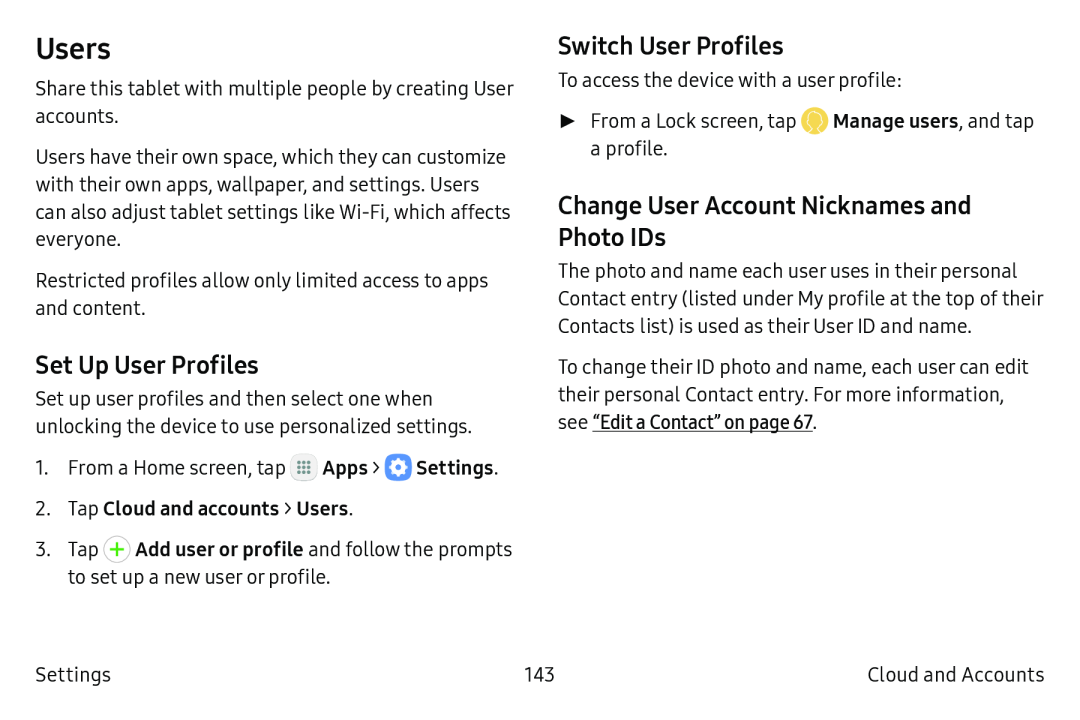
Users
Share this tablet with multiple people by creating User accounts.
Users have their own space, which they can customize with their own apps, wallpaper, and settings. Users can also adjust tablet settings like Wi‑Fi, which affects everyone.
Restricted profiles allow only limited access to apps and content.
Set Up User Profiles
Set up user profiles and then select one when unlocking the device to use personalized settings.
1.From a Home screen, tap ![]() Apps >
Apps > ![]() Settings.
Settings.
2.Tap Cloud and accounts > Users.
3.Tap + Add user or profile and follow the prompts to set up a new user or profile.
Switch User Profiles
To access the device with a user profile:
►From a Lock screen, tap •Manage users, and tap a profile.
Change User Account Nicknames and
Photo IDs
The photo and name each user uses in their personal Contact entry (listed under My profile at the top of their Contacts list) is used as their User ID and name.
To change their ID photo and name, each user can edit their personal Contact entry. For more information, see “Edit a Contact” on page 67.
Settings | 143 | Cloud and Accounts |