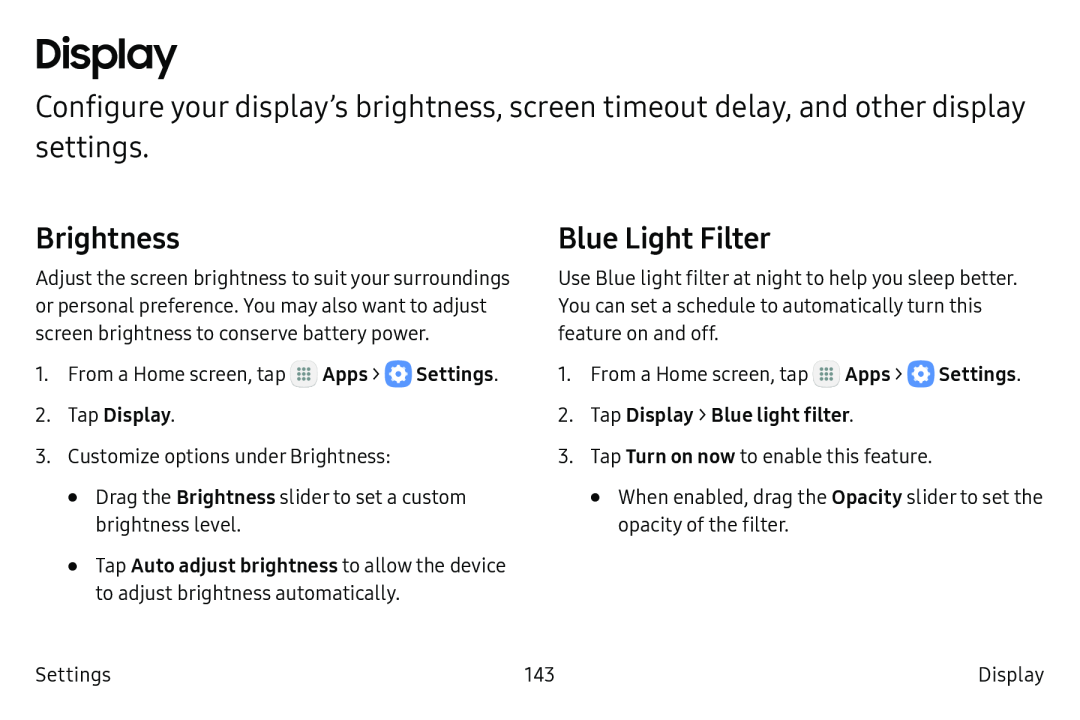Display
Configure your display’s brightness, screen timeout delay, and other display settings.
Brightness
Adjust the screen brightness to suit your surroundings or personal preference. You may also want to adjust screen brightness to conserve battery power.
1.From a Home screen, tap ::: Apps > ![]() Settings.
Settings.
3.Customize options under Brightness:
•Drag the Brightness slider to set a custom brightness level.
•Tap Auto adjust brightness to allow the device to adjust brightness automatically.
Blue Light Filter
Use Blue light filter at night to help you sleep better. You can set a schedule to automatically turn this feature on and off.
1.From a Home screen, tap ::: Apps > ![]() Settings.
Settings.
3.Tap Turn on now to enable this feature.
•When enabled, drag the Opacity slider to set the opacity of the filter.
Settings | 143 | Display |