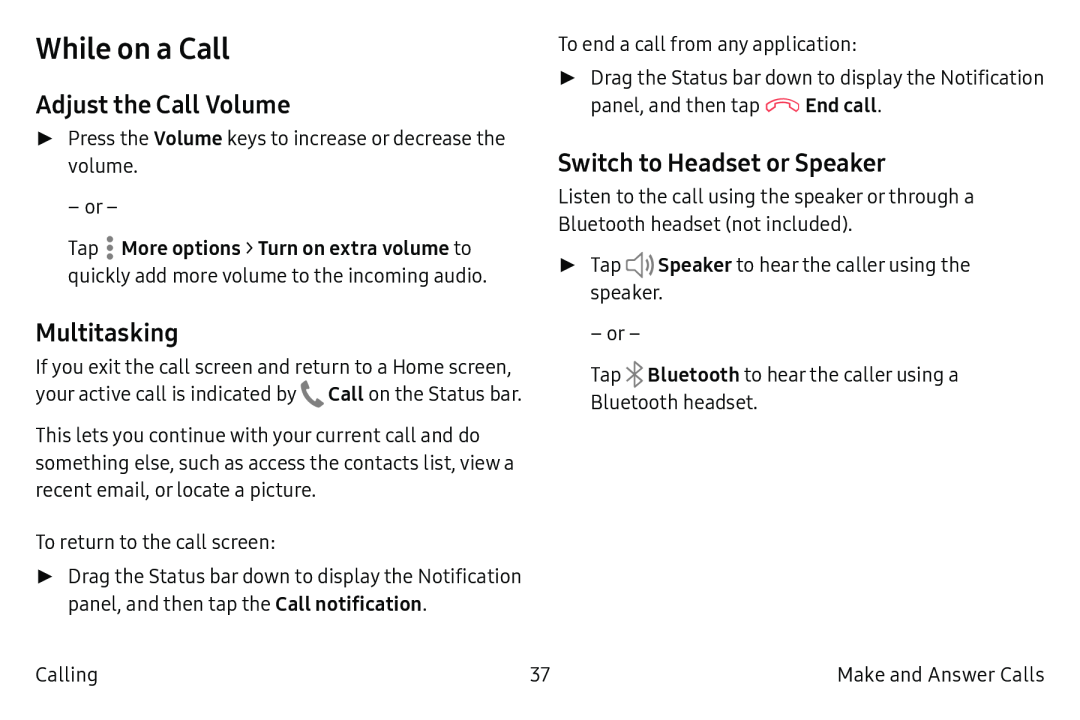While on a Call
Adjust the Call Volume
►Press the Volume keys to increase or decrease the volume.
– or –
Tap ![]() More options > Turn on extra volume to quickly add more volume to the incoming audio.
More options > Turn on extra volume to quickly add more volume to the incoming audio.
Multitasking
If you exit the call screen and return to a Home screen, your active call is indicated by ![]() Call on the Status bar.
Call on the Status bar.
This lets you continue with your current call and do something else, such as access the contacts list, view a recent email, or locate a picture.
To return to the call screen:
►Drag the Status bar down to display the Notification panel, and then tap the Call notification.
To end a call from any application:
►Drag the Status bar down to display the Notification
panel, and then tap ![]() End call.
End call.
Switch to Headset or Speaker
Listen to the call using the speaker or through a Bluetooth headset (not included).
►Tap ~>) Speaker to hear the caller using the speaker.
– or –
Tap ![]() Bluetooth to hear the caller using a Bluetooth headset.
Bluetooth to hear the caller using a Bluetooth headset.
Calling | 37 | Make and Answer Calls |