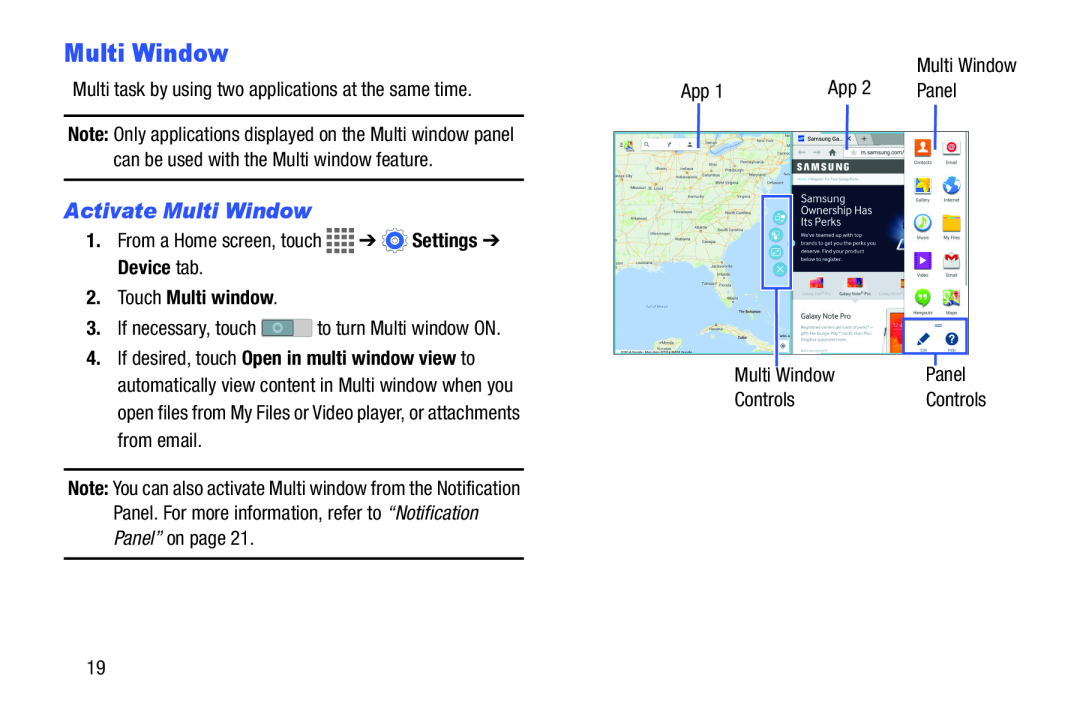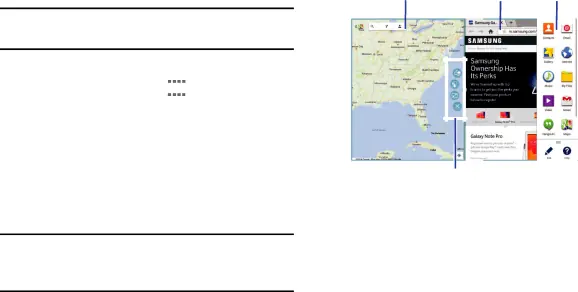
Multi Window
Multi task by using two applications at the same time.
Note: Only applications displayed on the Multi window panel can be used with the Multi window feature.
Activate Multi Window
1.From a Home screen, touch ![]()
![]()
![]()
![]() ➔
➔ ![]() Settings ➔ Device tab.
Settings ➔ Device tab.
2.Touch Multi window.
3.If necessary, touch ![]() to turn Multi window ON.
to turn Multi window ON.
4.If desired, touch Open in multi window view to automatically view content in Multi window when you open files from My Files or Video player, or attachments from email.
Note: You can also activate Multi window from the Notification Panel. For more information, refer to “Notification Panel” on page 21.
|
| App 2 | Multi Window | ||
App 1 |
| Panel | |||
|
|
|
|
|
|
|
|
|
|
|
|
|
|
|
|
|
|
|
|
|
|
|
|
|
|
|
|
|
|
|
|
|
|
|
|
Multi Window | Panel |
Controls | Controls |
19