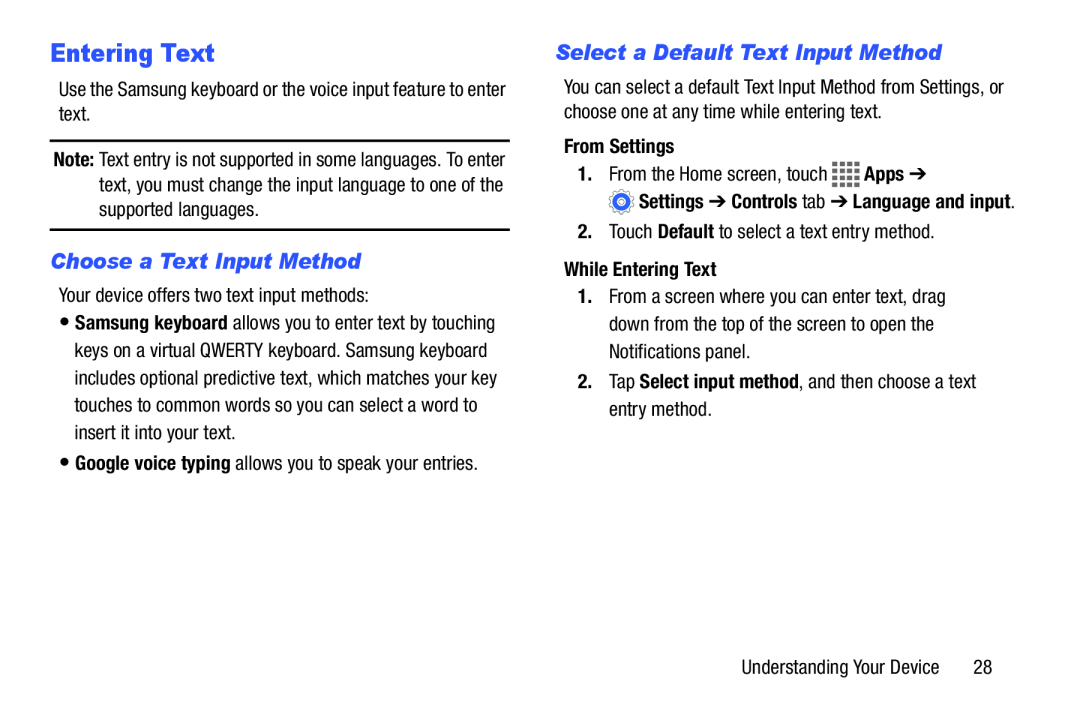Entering Text
Use the Samsung keyboard or the voice input feature to enter text.
Note: Text entry is not supported in some languages. To enter text, you must change the input language to one of the supported languages.
Choose a Text Input Method
Your device offers two text input methods:
•Samsung keyboard allows you to enter text by touching keys on a virtual QWERTY keyboard. Samsung keyboard includes optional predictive text, which matches your key touches to common words so you can select a word to insert it into your text.
•Google voice typing allows you to speak your entries.
Select a Default Text Input Method
You can select a default Text Input Method from Settings, or choose one at any time while entering text.
From Settings
1.From the Home screen, touch ![]()
![]()
![]()
![]() Apps ➔
Apps ➔
 Settings ➔ Controls tab ➔ Language and input.
Settings ➔ Controls tab ➔ Language and input.
2.Touch Default to select a text entry method.
While Entering Text
1.From a screen where you can enter text, drag down from the top of the screen to open the Notifications panel.
2.Tap Select input method, and then choose a text entry method.
Understanding Your Device | 28 |