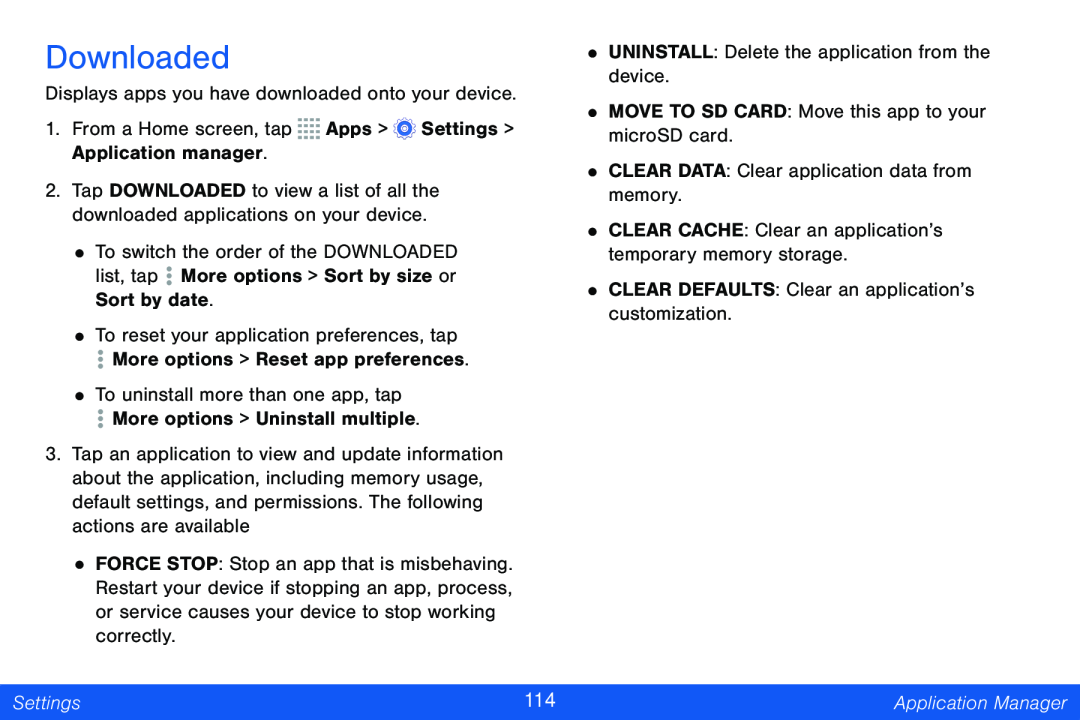
Downloaded
Displays apps you have downloaded onto your device.
1. From a Home screen, tap ![]()
![]()
![]()
![]() Apps >
Apps > ![]() Settings > Application manager.
Settings > Application manager.
2. Tap DOWNLOADED to view a list of all the downloaded applications on your device.
• To switch the order of the DOWNLOADED list, tap ![]() More options > Sort by size or Sort by date.
More options > Sort by size or Sort by date.
• To reset your application preferences, tap
![]() More options > Reset app preferences.
More options > Reset app preferences.
• To uninstall more than one app, tap
![]() More options > Uninstall multiple.
More options > Uninstall multiple.
3.Tap an application to view and update information about the application, including memory usage, default settings, and permissions. The following actions are available
•FORCE STOP: Stop an app that is misbehaving. Restart your device if stopping an app, process, or service causes your device to stop working correctly.
•UNINSTALL: Delete the application from the device.
•MOVE TO SD CARD: Move this app to your microSD card.
•CLEAR DATA: Clear application data from memory.
•CLEAR CACHE: Clear an application’s temporary memory storage.
•CLEAR DEFAULTS: Clear an application’s customization.
Settings | 114 | Application Manager |
|
|
|