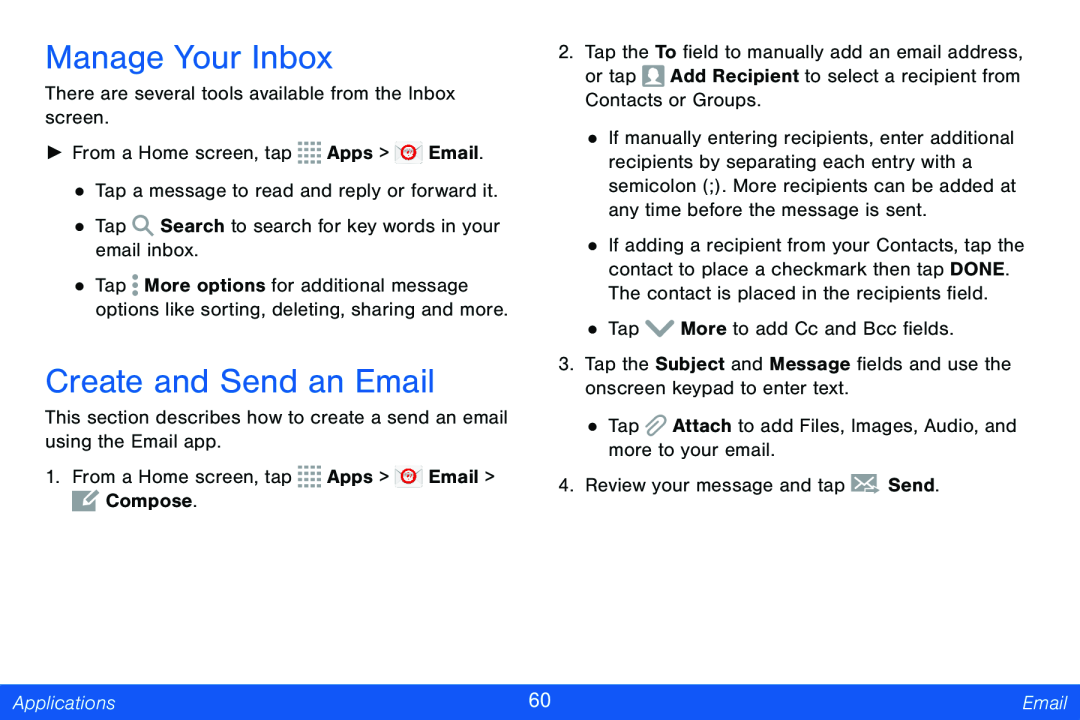
Manage Your Inbox
There are several tools available from the Inbox screen.
►From a Home screen, tap ![]()
![]()
![]()
![]() Apps >
Apps > ![]() Email.
Email.
•Tap a message to read and reply or forward it.
•Tap ![]() Search to search for key words in your email inbox.
Search to search for key words in your email inbox.
•Tap ![]() More options for additional message options like sorting, deleting, sharing and more.
More options for additional message options like sorting, deleting, sharing and more.
Create and Send an Email
This section describes how to create a send an email using the Email app.
1.From a Home screen, tap ![]()
![]()
![]()
![]() Apps >
Apps > ![]() Email >
Email > ![]() Compose.
Compose.
2.Tap the To field to manually add an email address,
or tap ![]() Add Recipient to select a recipient from Contacts or Groups.
Add Recipient to select a recipient from Contacts or Groups.
•If manually entering recipients, enter additional recipients by separating each entry with a semicolon (;). More recipients can be added at any time before the message is sent.
•If adding a recipient from your Contacts, tap the contact to place a checkmark then tap DONE. The contact is placed in the recipients field.
•Tap ![]() More to add Cc and Bcc fields.
More to add Cc and Bcc fields.
3.Tap the Subject and Message fields and use the onscreen keypad to enter text.
•Tap ![]() Attach to add Files, Images, Audio, and more to your email.
Attach to add Files, Images, Audio, and more to your email.
4.Review your message and tap ![]() Send.
Send.
Applications | 60 | |
|
|
|