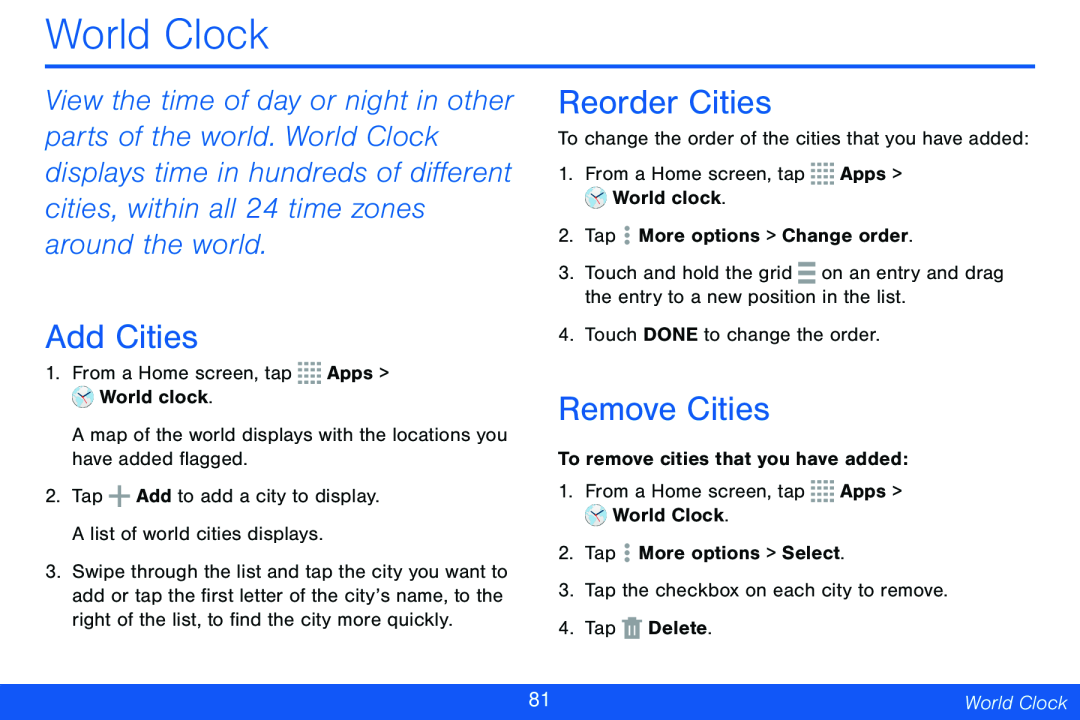
World Clock
View the time of day or night in other parts of the world. World Clock displays time in hundreds of different cities, within all 24 time zones around the world.
Reorder Cities
To change the order of the cities that you have added:
1.From a Home screen, tap ![]()
![]()
![]()
![]() Apps >
Apps >
![]() World clock.
World clock.
2.Tap ![]() More options > Change order.
More options > Change order.
3.Touch and hold the grid ![]() on an entry and drag the entry to a new position in the list.
on an entry and drag the entry to a new position in the list.
Add Cities
1.From a Home screen, tap ![]()
![]()
![]()
![]() Apps >
Apps >
![]() World clock.
World clock.
A map of the world displays with the locations you have added flagged.
2.Tap ![]() Add to add a city to display. A list of world cities displays.
Add to add a city to display. A list of world cities displays.
3.Swipe through the list and tap the city you want to add or tap the first letter of the city’s name, to the right of the list, to find the city more quickly.
4. Touch DONE to change the order.
Remove Cities
To remove cities that you have added:
1.From a Home screen, tap ![]()
![]()
![]()
![]() Apps >
Apps >
![]() World Clock.
World Clock.
2.Tap ![]() More options > Select.
More options > Select.
3.Tap the checkbox on each city to remove.
4.Tap ![]() Delete.
Delete.
81 | World Clock |
|
|