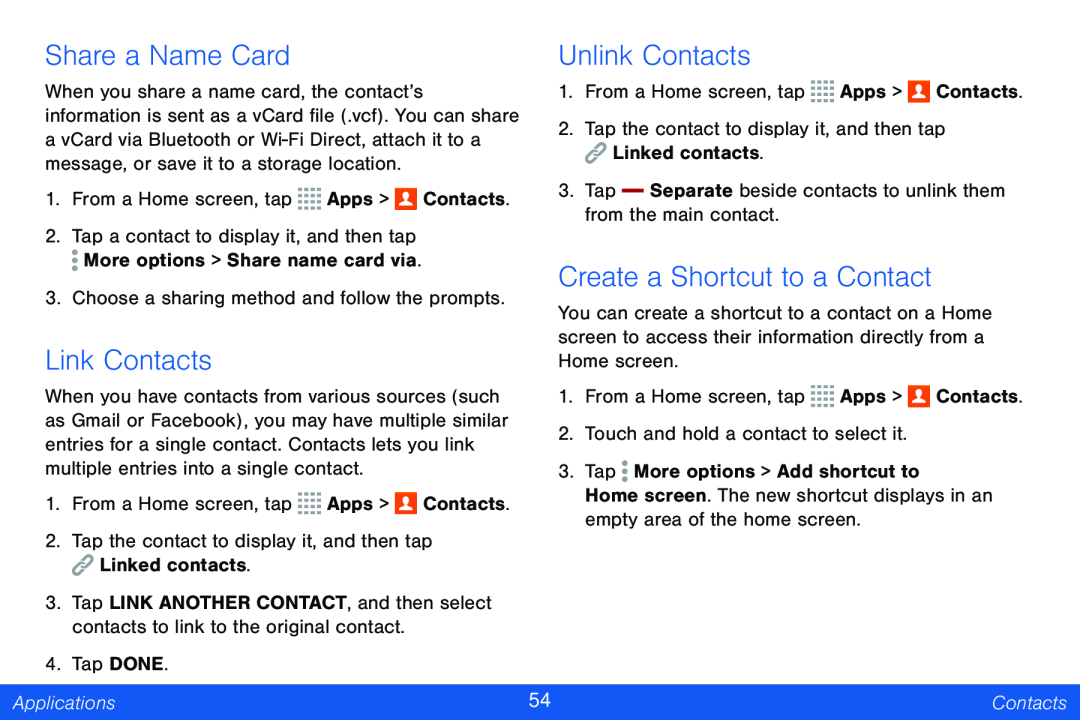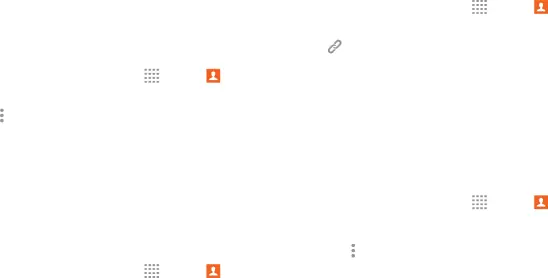
Share a Name Card |
|
| Unlink Contacts |
|
| |||
When you share a name card, the contact’s | 1. From a Home screen, tap | Apps > | Contacts. | |||||
information is sent as a vCard file (.vcf). You can share | 2. Tap the contact to display it, and then tap | |||||||
a vCard via Bluetooth or | ||||||||
Linked contacts. |
|
| ||||||
message, or save it to a storage location. |
|
|
| |||||
|
|
|
|
|
| |||
1. From a Home screen, tap | Apps > | Contacts. | 3. Tap |
| Separate beside contacts to unlink them | |||
| ||||||||
from the main contact. |
|
| ||||||
2. Tap a contact to display it, and then tap |
|
|
| |||||
|
|
|
|
|
| |||
More options > Share name card via. |
| Create a Shortcut to a Contact |
| |||||
3. Choose a sharing method and follow the prompts. |
| |||||||
You can create a shortcut to a contact on a Home | ||||||||
|
|
| ||||||
Link Contacts |
|
| screen to access their information directly from a | |||||
|
| Home screen. |
|
| ||||
When you have contacts from various sources (such | 1. From a Home screen, tap | Apps > | Contacts. | |||||
as Gmail or Facebook), you may have multiple similar | 2. Touch and hold a contact to select it. |
| ||||||
entries for a single contact. Contacts lets you link |
| |||||||
|
|
|
|
| ||||
multiple entries into a single contact. |
| 3. Tap More options > Add shortcut to |
| |||||
1. From a Home screen, tap | Apps > | Contacts. | Home screen. The new shortcut displays in an | |||||
empty area of the home screen. |
| |||||||
|
|
|
| |||||
2.Tap the contact to display it, and then tap
![]() Linked contacts.
Linked contacts.
3.Tap LINK ANOTHER CONTACT, and then select contacts to link to the original contact.
4.Tap DONE.
Applications | 54 | Contacts |
|
|
|