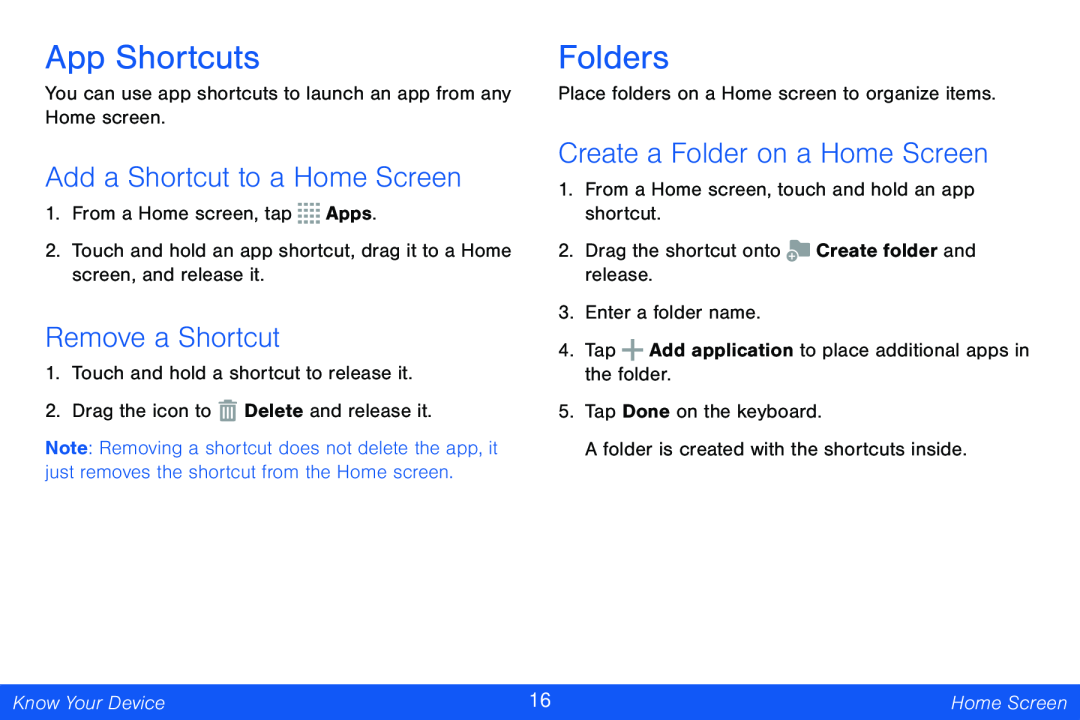App Shortcuts
You can use app shortcuts to launch an app from any Home screen.
Add a Shortcut to a Home Screen
1.From a Home screen, tap ![]()
![]()
![]()
![]() Apps.
Apps.
2.Touch and hold an app shortcut, drag it to a Home screen, and release it.
Remove a Shortcut
1.Touch and hold a shortcut to release it.
2.Drag the icon to ![]() Delete and release it.
Delete and release it.
Note: Removing a shortcut does not delete the app, it just removes the shortcut from the Home screen.
Folders
Place folders on a Home screen to organize items.
Create a Folder on a Home Screen
1.From a Home screen, touch and hold an app shortcut.
2.Drag the shortcut onto ![]() Create folder and release.
Create folder and release.
3.Enter a folder name.
4.Tap ![]() Add application to place additional apps in the folder.
Add application to place additional apps in the folder.
5.Tap Done on the keyboard.
A folder is created with the shortcuts inside.
Know Your Device | 16 | Home Screen |
|
|
|