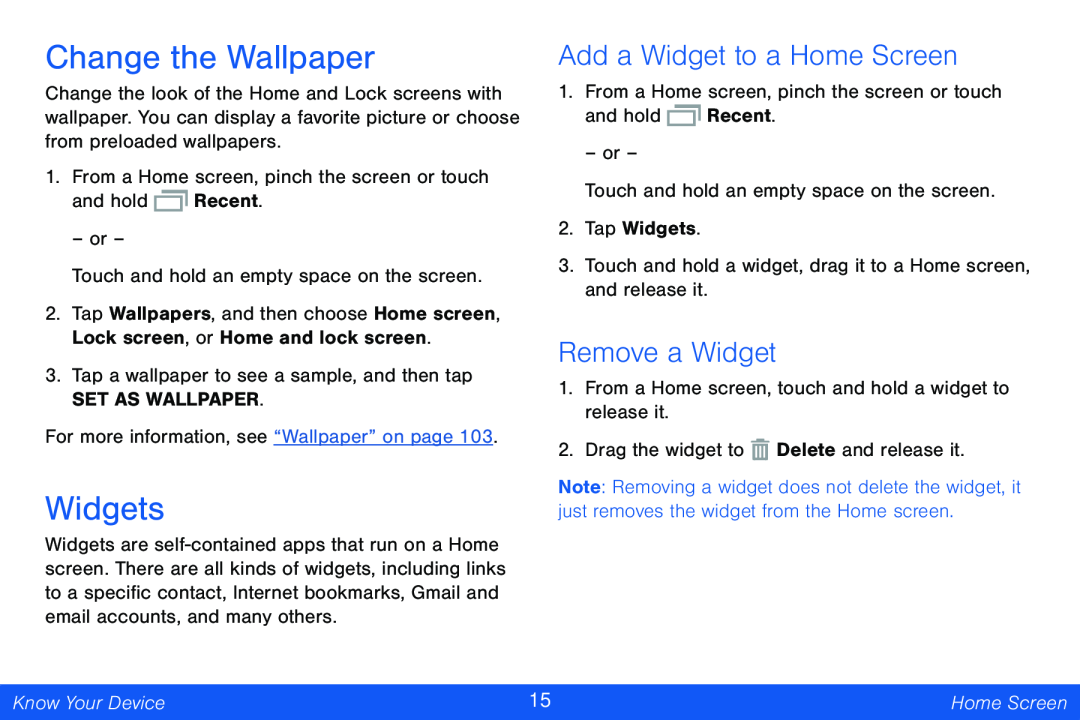Change the Wallpaper
Change the look of the Home and Lock screens with wallpaper. You can display a favorite picture or choose from preloaded wallpapers.
1.From a Home screen, pinch the screen or touch
and hold ![]() Recent.
Recent.
– or –
Touch and hold an empty space on the screen.
2.Tap Wallpapers, and then choose Home screen, Lock screen, or Home and lock screen.
3.Tap a wallpaper to see a sample, and then tap
SET AS WALLPAPER.
For more information, see “Wallpaper” on page 103.
Widgets
Widgets are
Add a Widget to a Home Screen
1.From a Home screen, pinch the screen or touch
and hold ![]() Recent.
Recent.
– or –
Touch and hold an empty space on the screen.
2.Tap Widgets.
3.Touch and hold a widget, drag it to a Home screen, and release it.
Remove a Widget
1.From a Home screen, touch and hold a widget to release it.
2.Drag the widget to ![]() Delete and release it.
Delete and release it.
Note: Removing a widget does not delete the widget, it just removes the widget from the Home screen.
Know Your Device | 15 | Home Screen |
|
|
|