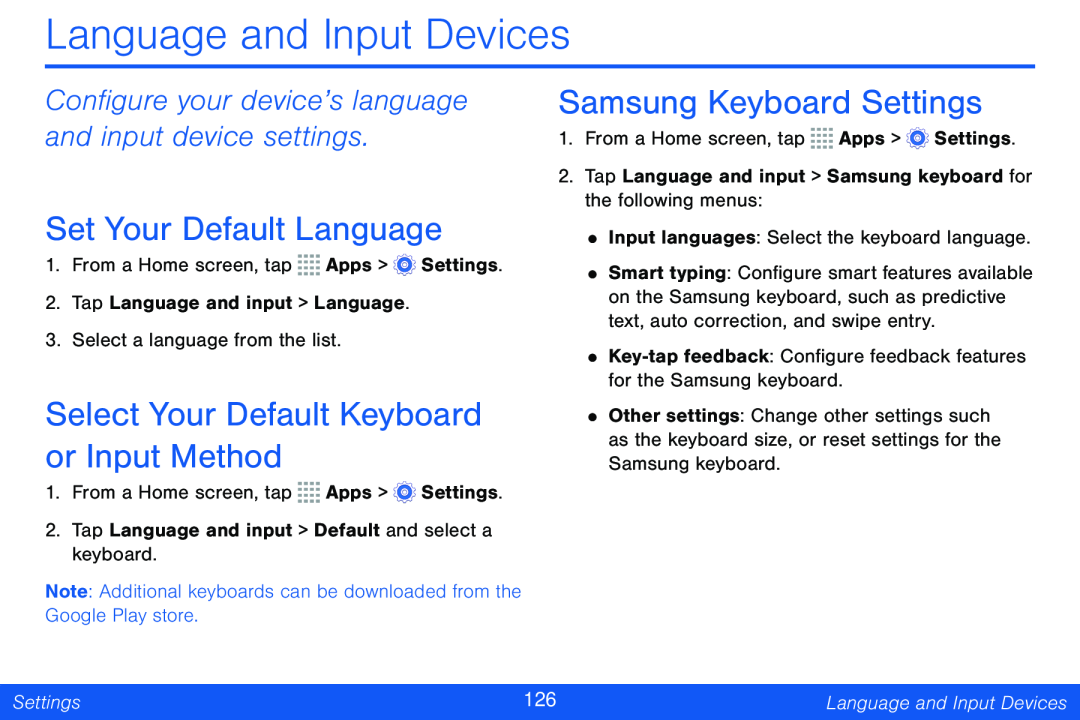
Language and Input Devices
Configure your device’s language and input device settings.
Set Your Default Language
1.From a Home screen, tap ![]()
![]()
![]()
![]() Apps >
Apps > ![]() Settings.
Settings.
2.Tap Language and input > Language.
3.Select a language from the list.
Select Your Default Keyboard or Input Method
1.From a Home screen, tap ![]()
![]()
![]()
![]() Apps >
Apps > ![]() Settings.
Settings.
2.Tap Language and input > Default and select a keyboard.
Note: Additional keyboards can be downloaded from the Google Play store.
Samsung Keyboard Settings
1.From a Home screen, tap ![]()
![]()
![]()
![]() Apps >
Apps > ![]() Settings.
Settings.
2.Tap Language and input > Samsung keyboard for the following menus:
•Input languages: Select the keyboard language.
•Smart typing: Configure smart features available on the Samsung keyboard, such as predictive text, auto correction, and swipe entry.
•
•Other settings: Change other settings such as the keyboard size, or reset settings for the Samsung keyboard.
Settings | 126 | Language and Input Devices |
|
|
|