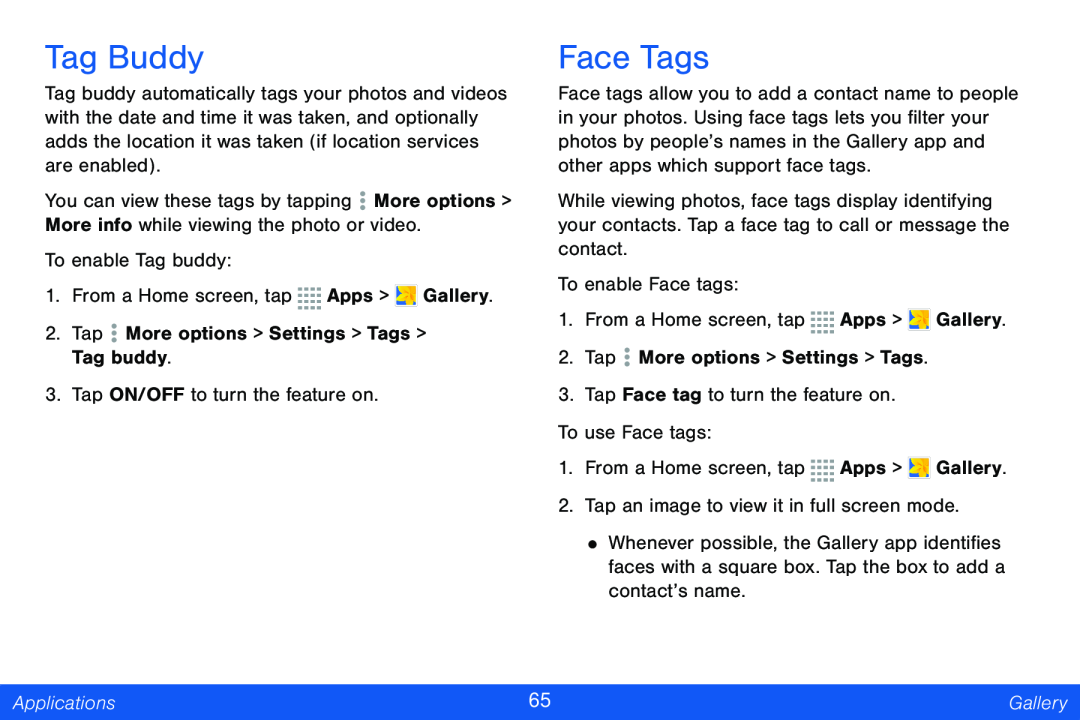
Tag Buddy
Tag buddy automatically tags your photos and videos with the date and time it was taken, and optionally adds the location it was taken (if location services are enabled).
You can view these tags by tapping ![]() More options > More info while viewing the photo or video.
More options > More info while viewing the photo or video.
To enable Tag buddy:
1.From a Home screen, tap ![]()
![]()
![]()
![]() Apps >
Apps > ![]() Gallery.
Gallery.
2.Tap ![]() More options > Settings > Tags > Tag buddy.
More options > Settings > Tags > Tag buddy.
3.Tap ON/OFF to turn the feature on.
Face Tags
Face tags allow you to add a contact name to people in your photos. Using face tags lets you filter your photos by people’s names in the Gallery app and other apps which support face tags.
While viewing photos, face tags display identifying your contacts. Tap a face tag to call or message the contact.
To enable Face tags:
1.From a Home screen, tap ![]()
![]()
![]()
![]() Apps >
Apps > ![]() Gallery.
Gallery.
2.Tap ![]() More options > Settings > Tags.
More options > Settings > Tags.
3.Tap Face tag to turn the feature on.
To use Face tags:
1.From a Home screen, tap ![]()
![]()
![]()
![]() Apps >
Apps > ![]() Gallery.
Gallery.
2.Tap an image to view it in full screen mode.
•Whenever possible, the Gallery app identifies faces with a square box. Tap the box to add a contact’s name.
Applications | 65 | Gallery |
|
|
|