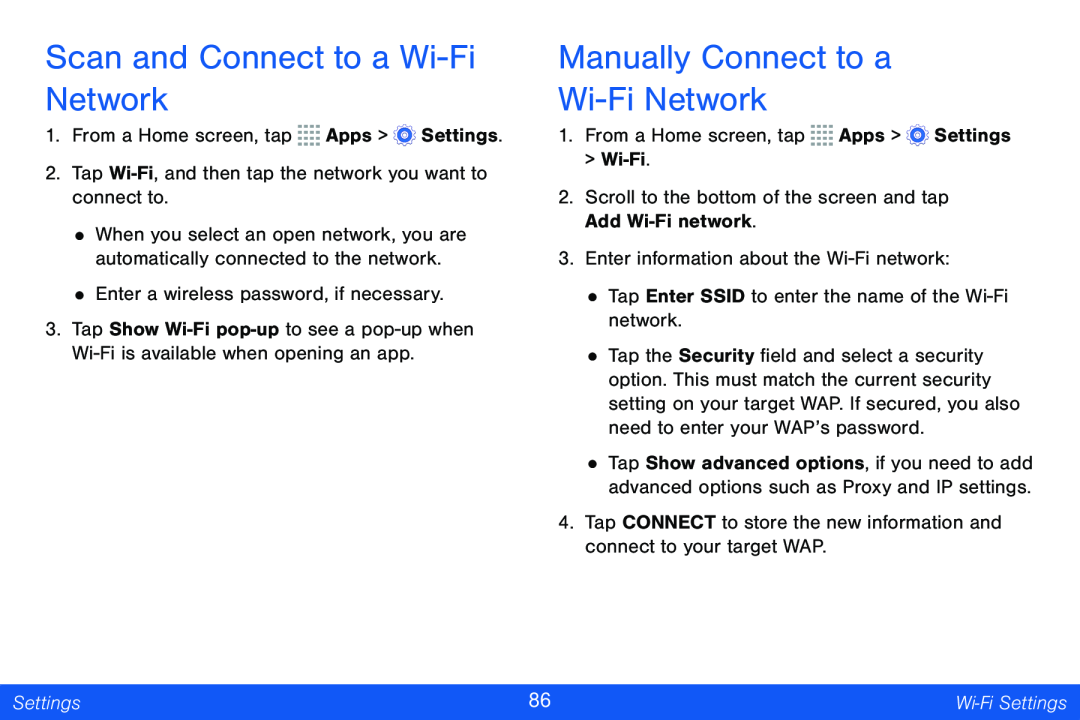Scan and Connect to a Wi-Fi Network
1.From a Home screen, tap ![]()
![]()
![]()
![]() Apps >
Apps > ![]() Settings.
Settings.
2.Tap
•When you select an open network, you are automatically connected to the network.
•Enter a wireless password, if necessary.
3.Tap Show
Manually Connect to a
Wi-Fi Network
1.From a Home screen, tap ![]()
![]()
![]()
![]() Apps >
Apps > ![]() Settings
Settings
>
2.Scroll to the bottom of the screen and tap Add
3.Enter information about the
•Tap Enter SSID to enter the name of the
•Tap the Security field and select a security option. This must match the current security setting on your target WAP. If secured, you also need to enter your WAP’s password.
•Tap Show advanced options, if you need to add advanced options such as Proxy and IP settings.
4.Tap CONNECT to store the new information and connect to your target WAP.
Settings | 86 | Wi‑Fi Settings |
|
|
|