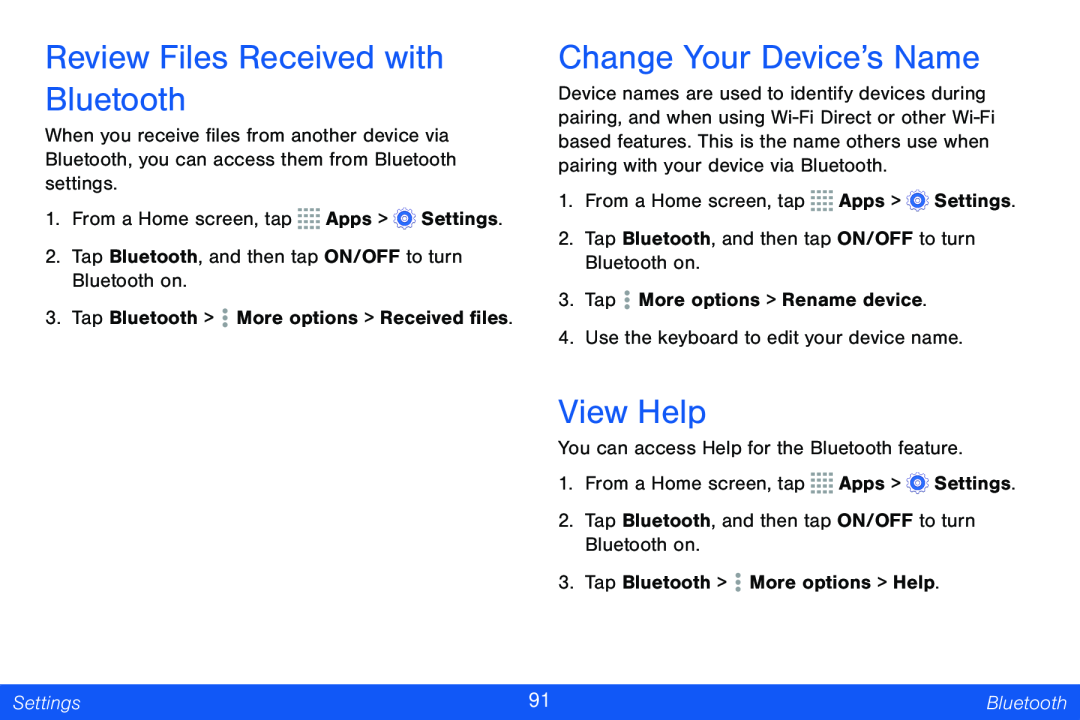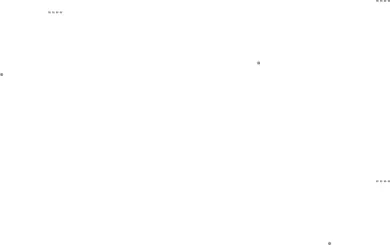
Review Files Received with Bluetooth
When you receive files from another device via Bluetooth, you can access them from Bluetooth settings.
1.From a Home screen, tap ![]()
![]()
![]()
![]() Apps >
Apps > ![]() Settings.
Settings.
2.Tap Bluetooth, and then tap ON/OFF to turn Bluetooth on.
3.Tap Bluetooth > ![]() More options > Received files.
More options > Received files.
Change Your Device’s Name
Device names are used to identify devices during pairing, and when using
1.From a Home screen, tap ![]()
![]()
![]()
![]() Apps >
Apps > ![]() Settings.
Settings.
2.Tap Bluetooth, and then tap ON/OFF to turn Bluetooth on.
3.Tap ![]() More options > Rename device.
More options > Rename device.
4.Use the keyboard to edit your device name.
View Help
You can access Help for the Bluetooth feature.
1.From a Home screen, tap ![]()
![]()
![]()
![]() Apps >
Apps > ![]() Settings.
Settings.
2.Tap Bluetooth, and then tap ON/OFF to turn Bluetooth on.
3.Tap Bluetooth > ![]() More options > Help.
More options > Help.
Settings | 91 | Bluetooth |
|
|
|