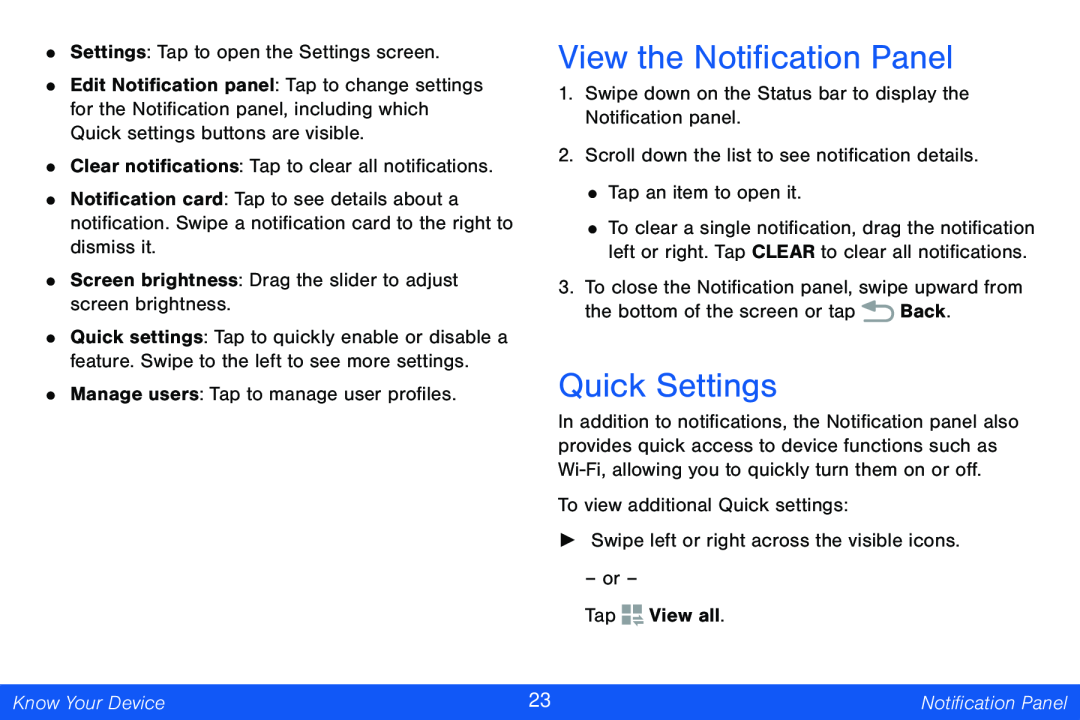•Settings: Tap to open the Settings screen.
•Edit Notification panel: Tap to change settings for the Notification panel, including which Quick settings buttons are visible.
•Clear notifications: Tap to clear all notifications.
•Notification card: Tap to see details about a notification. Swipe a notification card to the right to dismiss it.
•Screen brightness: Drag the slider to adjust screen brightness.
•Quick settings: Tap to quickly enable or disable a feature. Swipe to the left to see more settings.
•Manage users: Tap to manage user profiles.
View the Notification Panel
1.Swipe down on the Status bar to display the Notification panel.
2.Scroll down the list to see notification details.
•Tap an item to open it.
•To clear a single notification, drag the notification left or right. Tap CLEAR to clear all notifications.
3.To close the Notification panel, swipe upward from
the bottom of the screen or tap ![]() Back.
Back.
Quick Settings
In addition to notifications, the Notification panel also provides quick access to device functions such as
To view additional Quick settings:
►Swipe left or right across the visible icons.
–or –
Tap ![]()
![]() View all.
View all.
Know Your Device | 23 | Notification Panel |
|
|
|