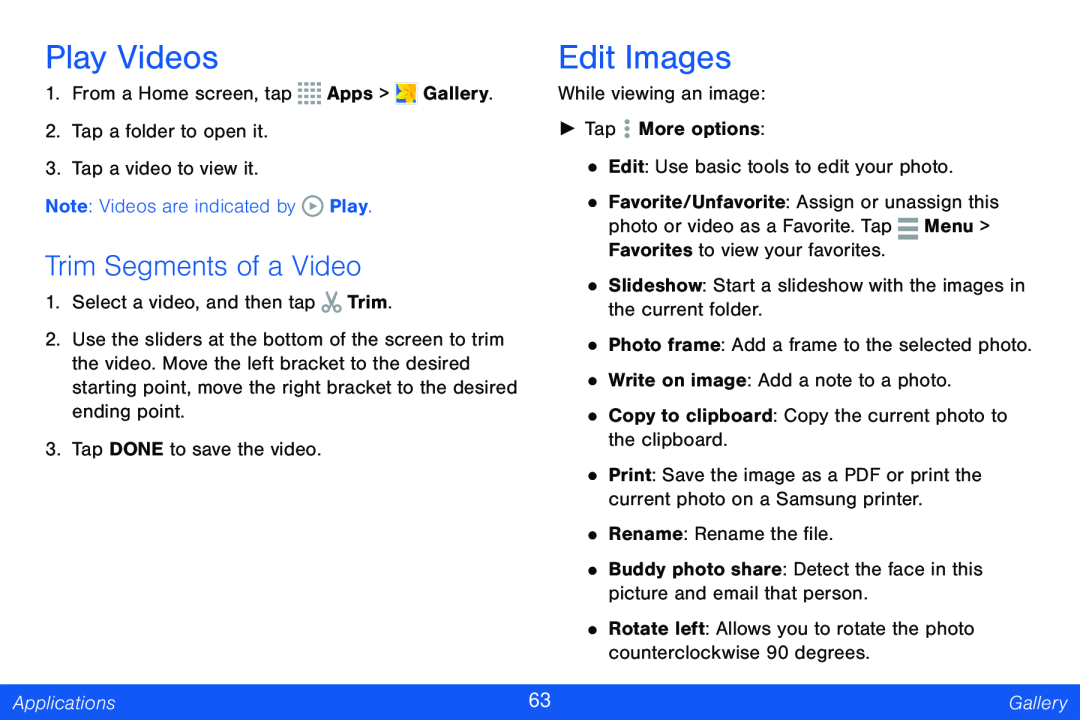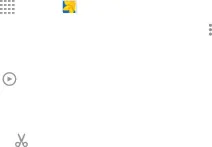
Play Videos |
| Edit Images | ||||
1. | From a Home screen, tap | Apps > Gallery. | While viewing an image: | |||
2. | Tap a folder to open it. |
| ► Tap More options: | |||
3. | Tap a video to view it. |
| • Edit: Use basic tools to edit your photo. | |||
Note: Videos are indicated by | Play. | • Favorite/Unfavorite: Assign or unassign this | ||||
|
|
| photo or video as a Favorite. Tap |
| Menu > | |
|
|
|
| |||
Trim Segments of a Video | Favorites to view your favorites. |
|
| |||
• Slideshow: Start a slideshow with the images in | ||||||
1. | Select a video, and then tap | Trim. | ||||
|
|
| the current folder. | |||
2. Use the sliders at the bottom of the screen to trim | • Photo frame: Add a frame to the selected photo. | |||||
| the video. Move the left bracket to the desired | |||||
| • Write on image: Add a note to a photo. | |||||
| starting point, move the right bracket to the desired | |||||
| ending point. |
| • Copy to clipboard: Copy the current photo to | |||
|
|
| ||||
3. Tap DONE to save the video. |
| the clipboard. | ||||
| • Print: Save the image as a PDF or print the | |||||
|
|
| ||||
|
|
| current photo on a Samsung printer. | |||
|
|
| • Rename: Rename the file. | |||
|
|
| • Buddy photo share: Detect the face in this | |||
|
|
| picture and email that person. | |||
|
|
| • Rotate left: Allows you to rotate the photo | |||
|
|
| counterclockwise 90 degrees. | |||
|
|
|
|
| ||
Applications | 63 |
|
| Gallery | ||
|
|
|
|
|
| |