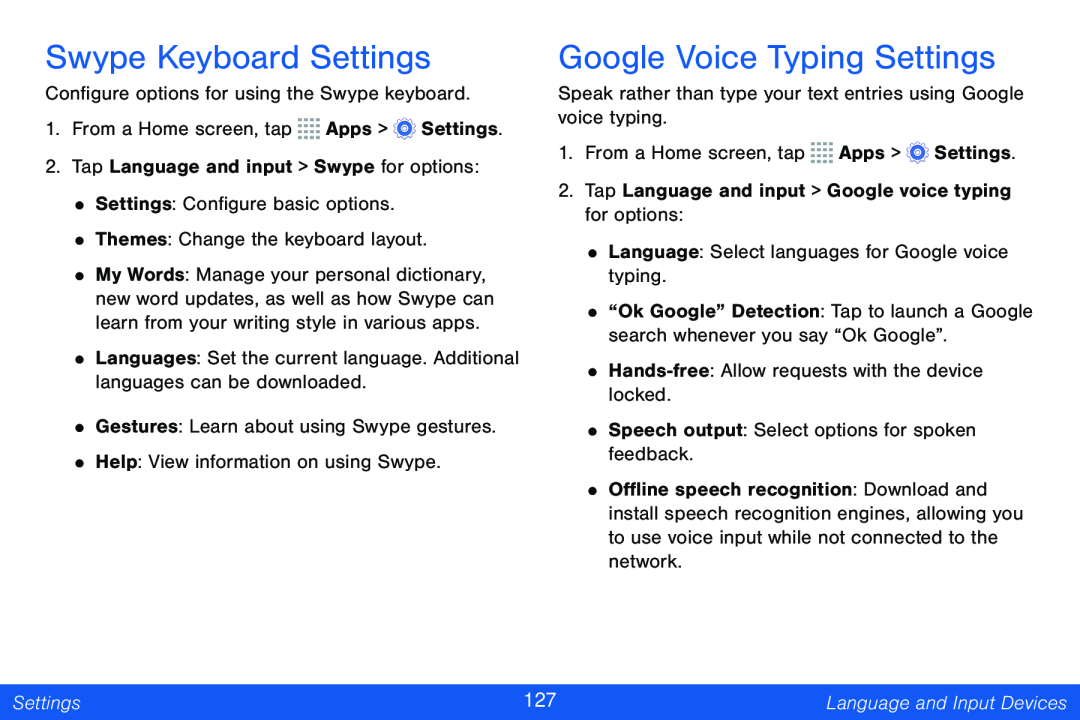Swype Keyboard Settings
Configure options for using the Swype keyboard.
1.From a Home screen, tap ![]()
![]()
![]()
![]() Apps >
Apps > ![]() Settings.
Settings.
2.Tap Language and input > Swype for options:
•Settings: Configure basic options.
•Themes: Change the keyboard layout.
•My Words: Manage your personal dictionary, new word updates, as well as how Swype can learn from your writing style in various apps.
•Languages: Set the current language. Additional languages can be downloaded.
•Gestures: Learn about using Swype gestures.
•Help: View information on using Swype.
Google Voice Typing Settings
Speak rather than type your text entries using Google voice typing.
1.From a Home screen, tap ![]()
![]()
![]()
![]() Apps >
Apps > ![]() Settings.
Settings.
2.Tap Language and input > Google voice typing for options:
•Language: Select languages for Google voice typing.
•“Ok Google” Detection: Tap to launch a Google search whenever you say “Ok Google”.
•
•Speech output: Select options for spoken feedback.
•Offline speech recognition: Download and install speech recognition engines, allowing you to use voice input while not connected to the network.
Settings | 127 | Language and Input Devices |
|
|
|