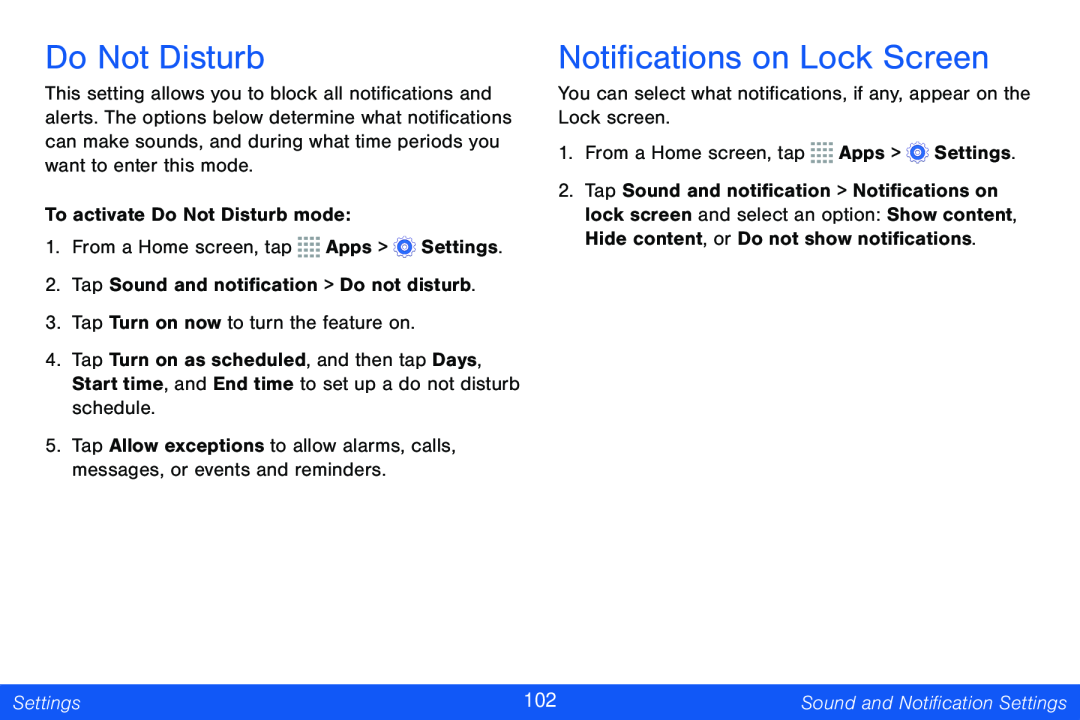Do Not Disturb
This setting allows you to block all notifications and alerts. The options below determine what notifications can make sounds, and during what time periods you want to enter this mode.
To activate Do Not Disturb mode:
1.From a Home screen, tap ![]()
![]()
![]()
![]() Apps >
Apps > ![]() Settings.
Settings.
2.Tap Sound and notification > Do not disturb.
3.Tap Turn on now to turn the feature on.
4.Tap Turn on as scheduled, and then tap Days, Start time, and End time to set up a do not disturb schedule.
5.Tap Allow exceptions to allow alarms, calls, messages, or events and reminders.
Notifications on Lock Screen
You can select what notifications, if any, appear on the Lock screen.
1.From a Home screen, tap ![]()
![]()
![]()
![]() Apps >
Apps > ![]() Settings.
Settings.
2.Tap Sound and notification > Notifications on lock screen and select an option: Show content, Hide content, or Do not show notifications.
Settings | 102 | Sound and Notification Settings |
|
|
|