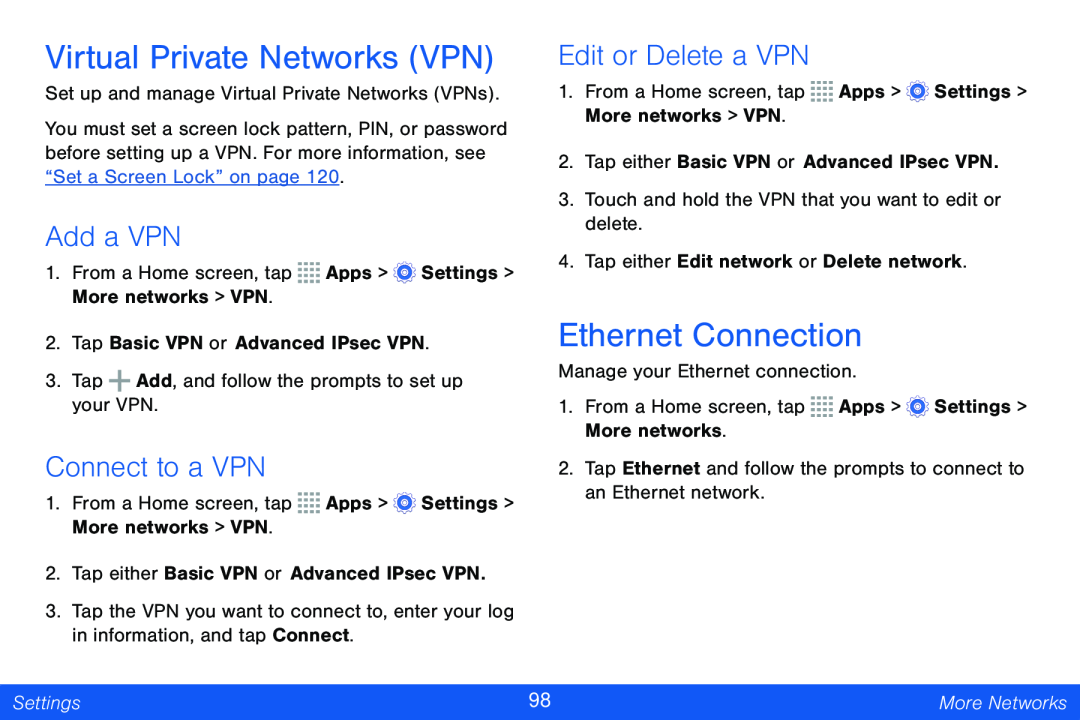
Virtual Private Networks (VPN)
Set up and manage Virtual Private Networks (VPNs).
You must set a screen lock pattern, PIN, or password before setting up a VPN. For more information, see “Set a Screen Lock” on page 120.
Add a VPN
1.From a Home screen, tap ![]()
![]()
![]()
![]() Apps >
Apps > ![]() Settings > More networks > VPN.
Settings > More networks > VPN.
Edit or Delete a VPN
1.From a Home screen, tap ![]()
![]()
![]()
![]() Apps >
Apps > ![]() Settings > More networks > VPN.
Settings > More networks > VPN.
2.Tap either Basic VPN or Advanced IPsec VPN.
3.Touch and hold the VPN that you want to edit or delete.
4.Tap either Edit network or Delete network.
2.Tap Basic VPN or Advanced IPsec VPN.
3.Tap ![]() Add, and follow the prompts to set up your VPN.
Add, and follow the prompts to set up your VPN.
Connect to a VPN
1.From a Home screen, tap ![]()
![]()
![]()
![]() Apps >
Apps > ![]() Settings > More networks > VPN.
Settings > More networks > VPN.
2.Tap either Basic VPN or Advanced IPsec VPN.
3.Tap the VPN you want to connect to, enter your log in information, and tap Connect.
Ethernet Connection
Manage your Ethernet connection.
1.From a Home screen, tap ![]()
![]()
![]()
![]() Apps >
Apps > ![]() Settings > More networks.
Settings > More networks.
2.Tap Ethernet and follow the prompts to connect to an Ethernet network.
Settings | 98 | More Networks |
|
|
|