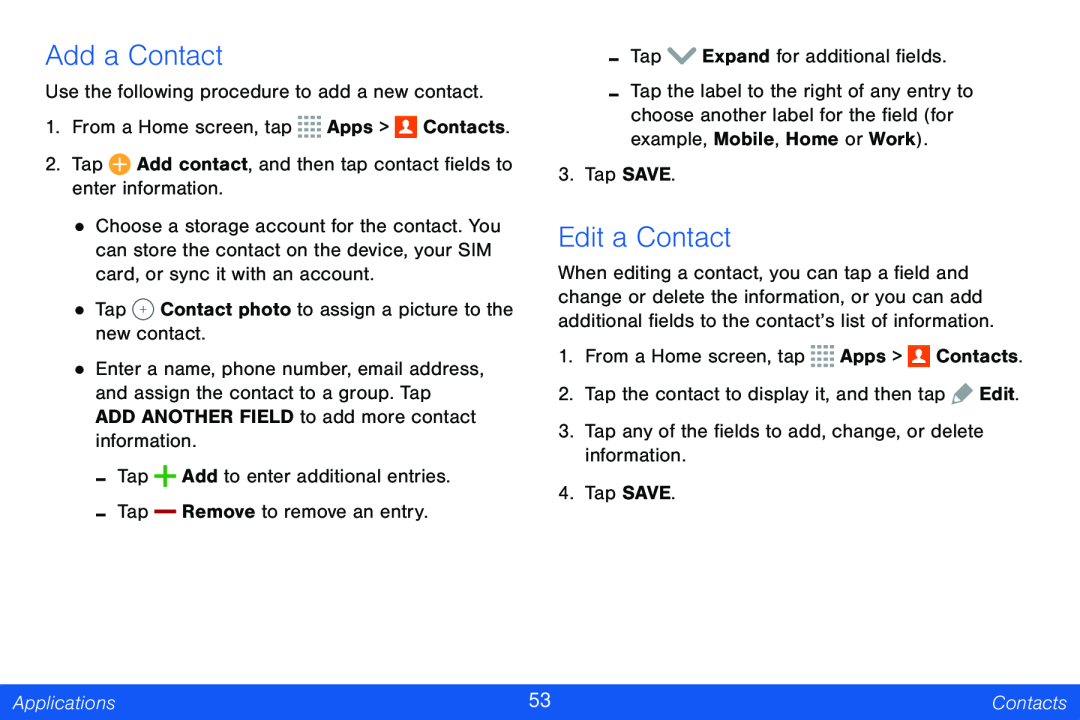
Add a Contact
Use the following procedure to add a new contact.
1.From a Home screen, tap ![]()
![]()
![]()
![]() Apps >
Apps > ![]() Contacts.
Contacts.
2.Tap ![]() Add contact, and then tap contact fields to enter information.
Add contact, and then tap contact fields to enter information.
•Choose a storage account for the contact. You can store the contact on the device, your SIM card, or sync it with an account.
•Tap ![]() Contact photo to assign a picture to the new contact.
Contact photo to assign a picture to the new contact.
•Enter a name, phone number, email address, and assign the contact to a group. Tap ADD ANOTHER FIELD to add more contact information.
-Tap ![]() Add to enter additional entries.
Add to enter additional entries.
-Tap Remove to remove an entry.
-Tap ![]() Expand for additional fields.
Expand for additional fields.
-Tap the label to the right of any entry to choose another label for the field (for example, Mobile, Home or Work).
3.Tap SAVE.
Edit a Contact
When editing a contact, you can tap a field and change or delete the information, or you can add additional fields to the contact’s list of information.
1.From a Home screen, tap ![]()
![]()
![]()
![]() Apps >
Apps > ![]() Contacts.
Contacts.
2.Tap the contact to display it, and then tap ![]() Edit.
Edit.
3.Tap any of the fields to add, change, or delete information.
4.Tap SAVE.
Applications | 53 | Contacts |
|
|
|