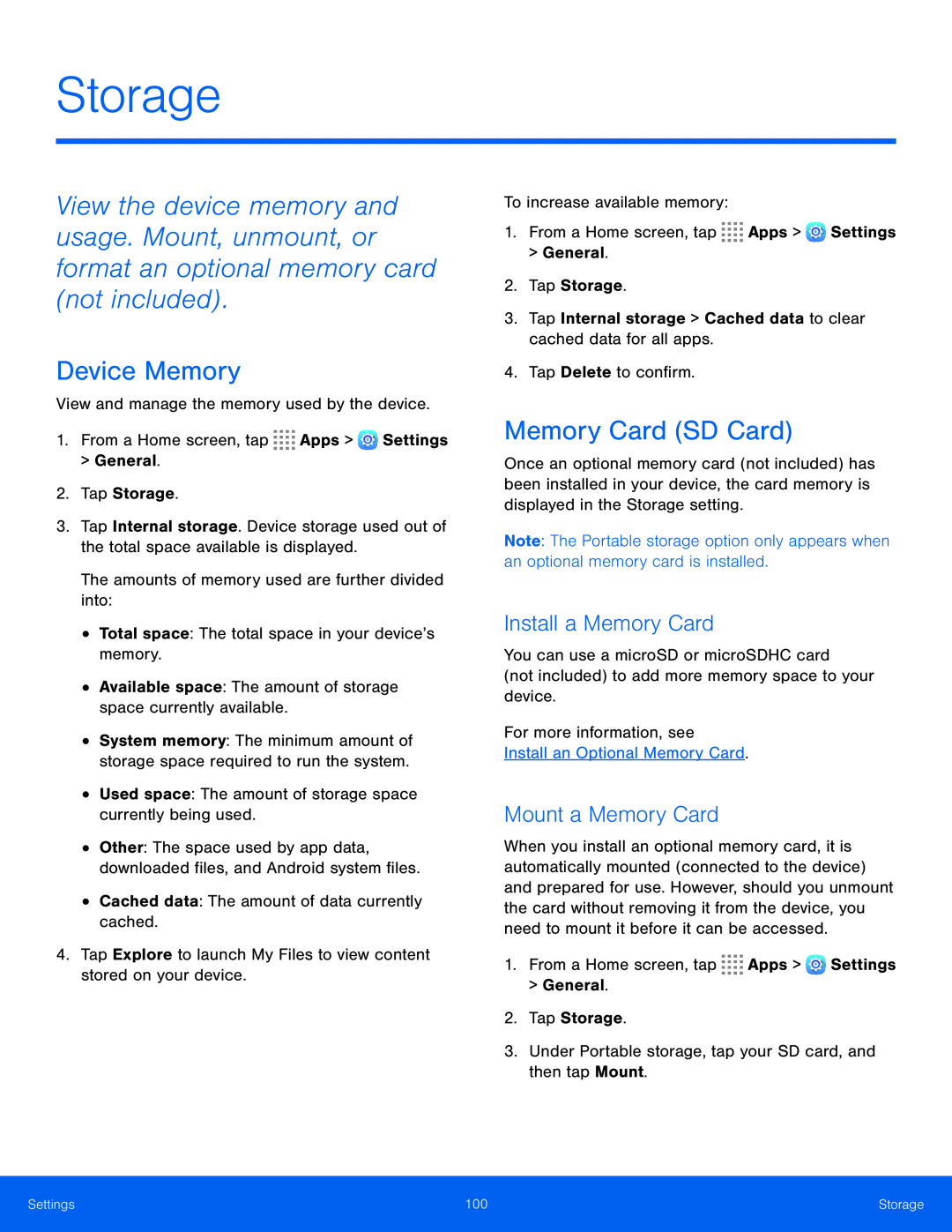
Storage
View the device memory and usage. Mount, unmount, or format an optional memory card (not included).
Device Memory
View and manage the memory used by the device.1.From a Home screen, tap ![]()
![]()
![]()
![]() Apps >
Apps > ![]() Settings
Settings
>General.
2.Tap Storage.3.Tap Internal storage. Device storage used out of the total space available is displayed.
The amounts of memory used are further divided into:•Total space: The total space in your device’s memory.•Available space: The amount of storage space currently available.•System memory: The minimum amount of storage space required to run the system.
•Used space: The amount of storage space currently being used.•Other: The space used by app data, downloaded files, and Android system files.
•Cached data: The amount of data currently cached.4.Tap Explore to launch My Files to view content stored on your device.1.From a Home screen, tap ![]()
![]()
![]()
![]() Apps >
Apps > ![]() Settings > General.
Settings > General.
2.Tap Storage.
3.Tap Internal storage > Cached data to clear cached data for all apps.4.Tap Delete to confirm.Memory Card (SD Card)
Once an optional memory card (not included) has been installed in your device, the card memory is displayed in the Storage setting.
Note: The Portable storage option only appears when an optional memory card is installed.
Install a Memory Card
You can use a microSD or microSDHC card(not included) to add more memory space to your device.For more information, seeInstall an Optional Memory Card.Mount a Memory Card
When you install an optional memory card, it is automatically mounted (connected to the device) and prepared for use. However, should you unmount the card without removing it from the device, you need to mount it before it can be accessed.
1.From a Home screen, tap ![]()
![]()
![]()
![]() Apps >
Apps > ![]() Settings > General.
Settings > General.
2.Tap Storage.
3.Under Portable storage, tap your SD card, and then tap Mount.Settings | 100 | Storage |
|
|
|