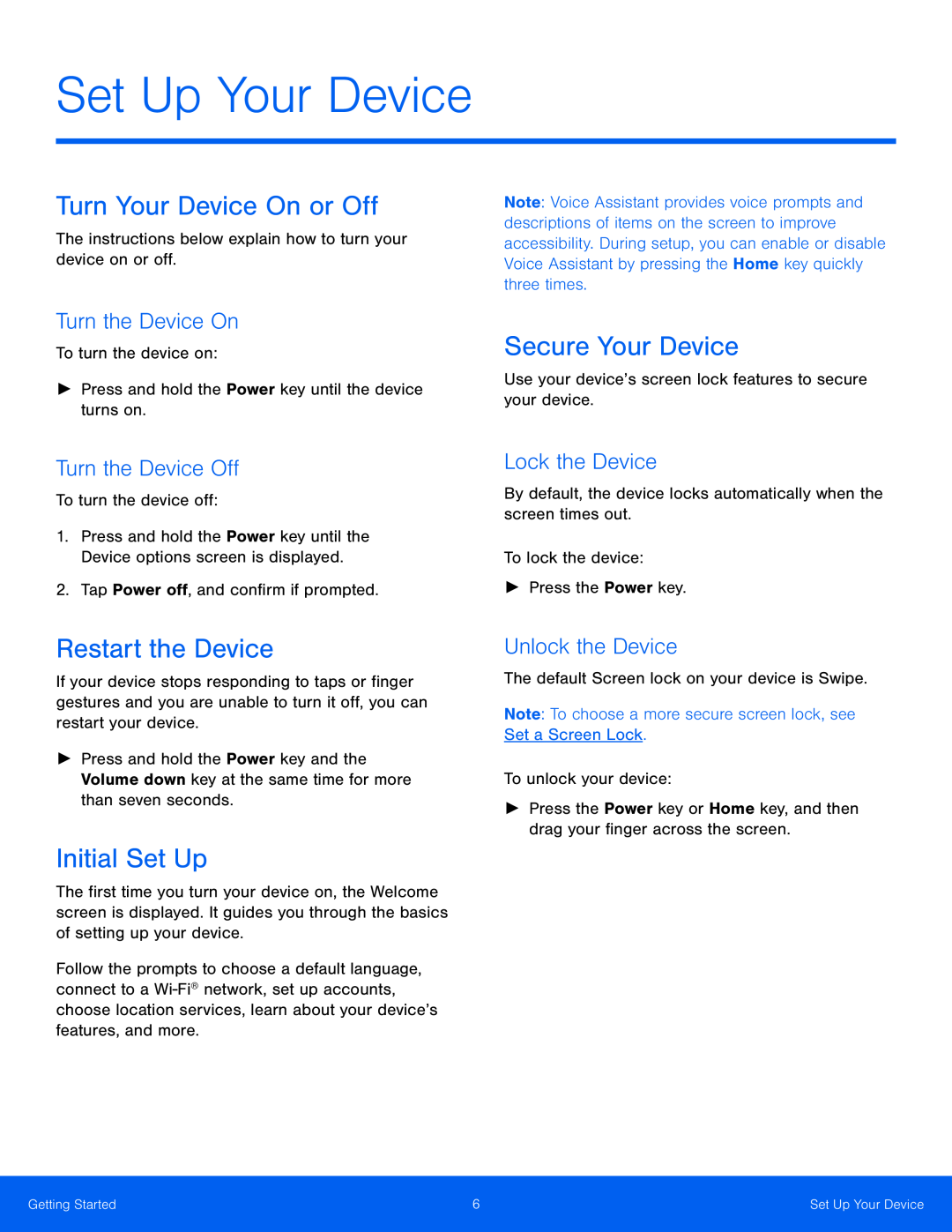Set Up Your Device
Turn Your Device On or Off
The instructions below explain how to turn your device on or off.
Turn the Device On
To turn the device on:
►Press and hold the Power key until the device turns on.
Turn the Device Off
To turn the device off:
1.Press and hold the Power key until the Device options screen is displayed.
2.Tap Power off, and confirm if prompted.
Note: Voice Assistant provides voice prompts and descriptions of items on the screen to improve accessibility. During setup, you can enable or disable Voice Assistant by pressing the Home key quickly three times.
Secure Your Device
Use your device’s screen lock features to secure your device.
Lock the Device
By default, the device locks automatically when the screen times out.
To lock the device:
►Press the Power key.
Restart the Device
If your device stops responding to taps or finger gestures and you are unable to turn it off, you can restart your device.
►Press and hold the Power key and the Volume down key at the same time for more than seven seconds.
Initial Set Up
The first time you turn your device on, the Welcome screen is displayed. It guides you through the basics of setting up your device.
Follow the prompts to choose a default language, connect to a
Unlock the Device
The default Screen lock on your device is Swipe.
Note: To choose a more secure screen lock, see Set a Screen Lock.
To unlock your device:
►Press the Power key or Home key, and then drag your finger across the screen.
Getting Started | 6 | Set Up Your Device |
|
|
|