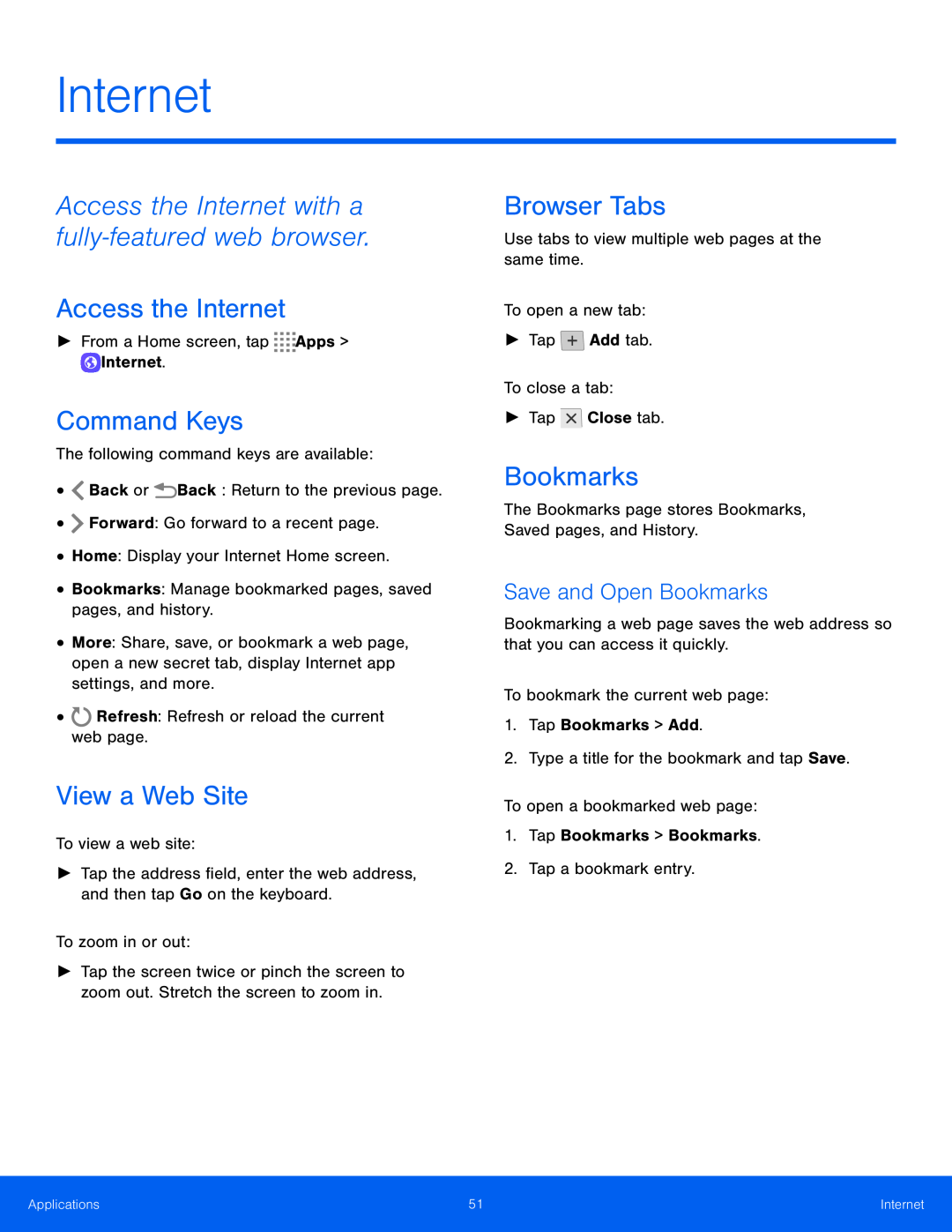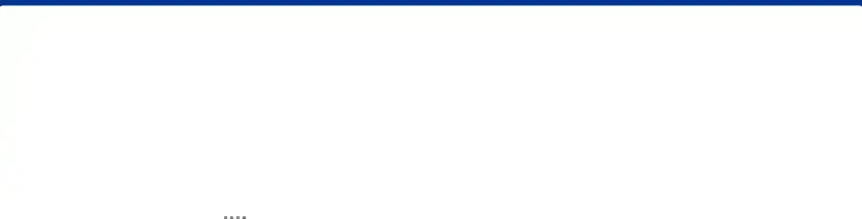
Internet
Access the Internet with a fully‑featured web browser.
Access the Internet
►From a Home screen, tapCommand Keys
The following command keys are available:••More: Share, save, or bookmark a web page, open a new secret tab, display Internet app settings, and more.
•View a Web Site
To view a web site:►Tap the address field, enter the web address, and then tap Go on the keyboard.To zoom in or out:►Tap the screen twice or pinch the screen to zoom out. Stretch the screen to zoom in.
Browser Tabs
Use tabs to view multiple web pages at the same time.To open a new tab:►TapBookmarks
The Bookmarks page stores Bookmarks, Saved pages, and History.Save and Open Bookmarks
Bookmarking a web page saves the web address so that you can access it quickly.To bookmark the current web page:1.Tap Bookmarks > Add.2.Type a title for the bookmark and tap Save.To open a bookmarked web page:1.Tap Bookmarks > Bookmarks.2.Tap a bookmark entry.Applications | 51 | Internet |
|
|
|