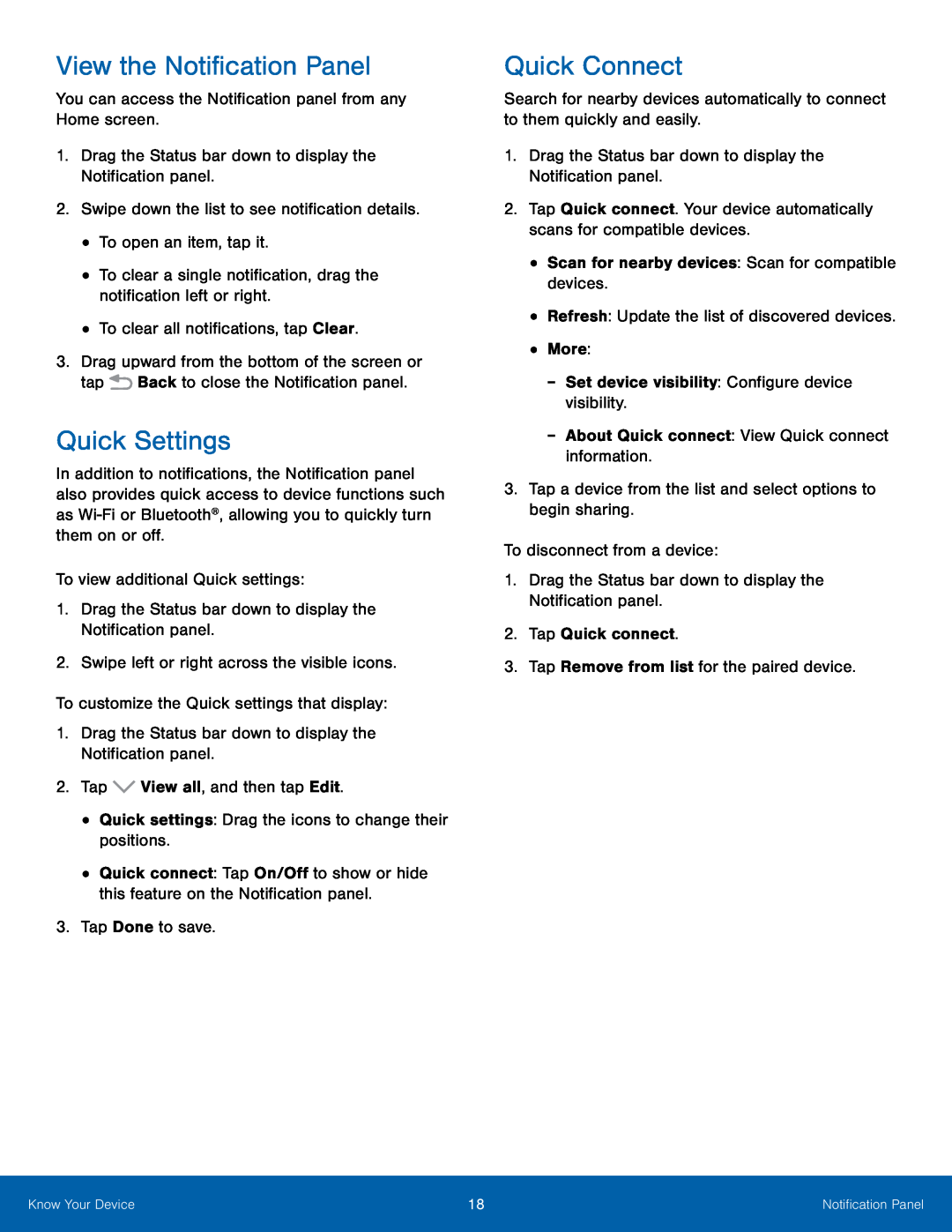View the Notification Panel
You can access the Notification panel from any Home screen.1.Drag the Status bar down to display the Notification panel.2.Swipe down the list to see notification details.•To open an item, tap it.•To clear a single notification, drag the notification left or right.•To clear all notifications, tap Clear.3.Drag upward from the bottom of the screen or tap ![]() Back to close the Notification panel.
Back to close the Notification panel.
Quick Settings
In addition to notifications, the Notification panel also provides quick access to device functions such as
•Quick connect: Tap On/Off to show or hide this feature on the Notification panel.
3.Tap Done to save.Quick Connect
Search for nearby devices automatically to connect to them quickly and easily.1.Drag the Status bar down to display the Notification panel.2.Tap Quick connect. Your device automatically scans for compatible devices.•Scan for nearby devices: Scan for compatible devices.•Refresh: Update the list of discovered devices.•More:-Set device visibility: Configure device visibility.-About Quick connect: View Quick connect information.3.Tap a device from the list and select options to begin sharing.To disconnect from a device:1.Drag the Status bar down to display the Notification panel.2.Tap Quick connect.3.Tap Remove from list for the paired device.Know Your Device | 18 | Notification Panel |
|
|
|