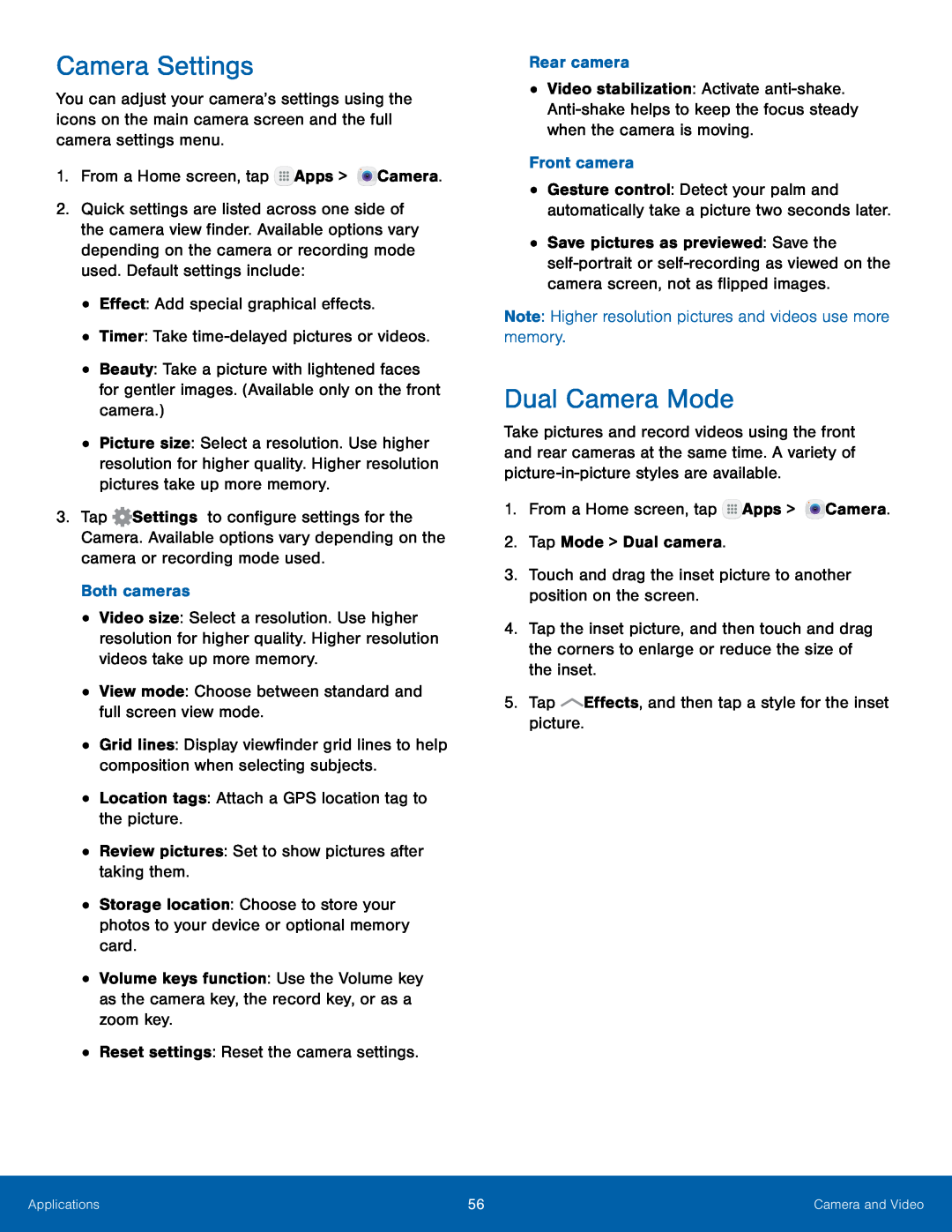
Camera Settings
You can adjust your camera’s settings using the icons on the main camera screen and the full camera settings menu.
1.From a Home screen, tap2.Quick settings are listed across one side of the camera view finder. Available options vary depending on the camera or recording mode used. Default settings include:
•Effect: Add special graphical effects.•Timer: Take•Beauty: Take a picture with lightened faces for gentler images. (Available only on the front camera.)
•Picture size: Select a resolution. Use higher resolution for higher quality. Higher resolution pictures take up more memory.
3.Tap ![]() Settings to configure settings for the Camera. Available options vary depending on the camera or recording mode used.
Settings to configure settings for the Camera. Available options vary depending on the camera or recording mode used.
•Video size: Select a resolution. Use higher resolution for higher quality. Higher resolution videos take up more memory.
•View mode: Choose between standard and full screen view mode.•Grid lines: Display viewfinder grid lines to help composition when selecting subjects.
•Location tags: Attach a GPS location tag to the picture.•Review pictures: Set to show pictures after taking them.•Storage location: Choose to store your photos to your device or optional memory card.
•Volume keys function: Use the Volume key as the camera key, the record key, or as a zoom key.
•Reset settings: Reset the camera settings.•Video stabilization: Activate
•Gesture control: Detect your palm and automatically take a picture two seconds later.
•Save pictures as previewed: Save the
Dual Camera Mode
Take pictures and record videos using the front and rear cameras at the same time. A variety of
4.Tap the inset picture, and then touch and drag the corners to enlarge or reduce the size of the inset.
5.TapApplications | 56 | Camera and Video |
|
|
|