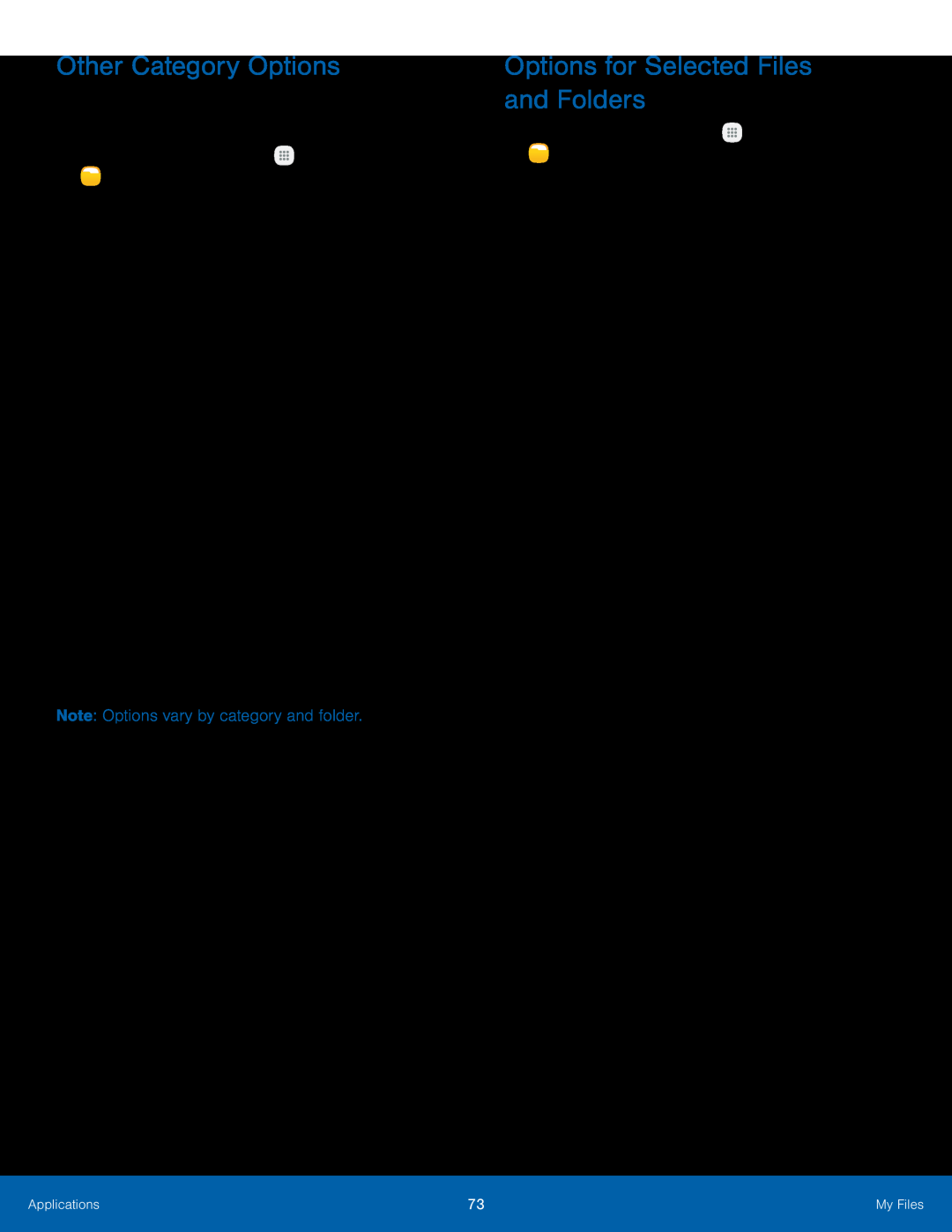Other Category Options
Use My File options to search, edit, clear file history, and more.1.From a Home screen, tapOptions for Selected Files and Folders
1.From a Home screen, tap3.Tap More > Edit, and then tap one or more files or folders. The following functions are available:
•Delete: Delete files or folders.•Move: Move files or folders to another folder.•More: Select one of the following options:-Copy: Copy files or folders to another folder.-Rename: Rename a file or folder. This option only appears when just one file or folder is selected.
-Add shortcut on Home screen: Add a shortcut to the folder or file on the main Home screen.
-Compress: Create a zip folder containing the selected files. This option only appears in Local Storage categories. A selected zip folder has the additional options of Extract and Extract to current folder.
-Details: View details of the selected files or folders.Applications | 73 | My Files |
|
|
|