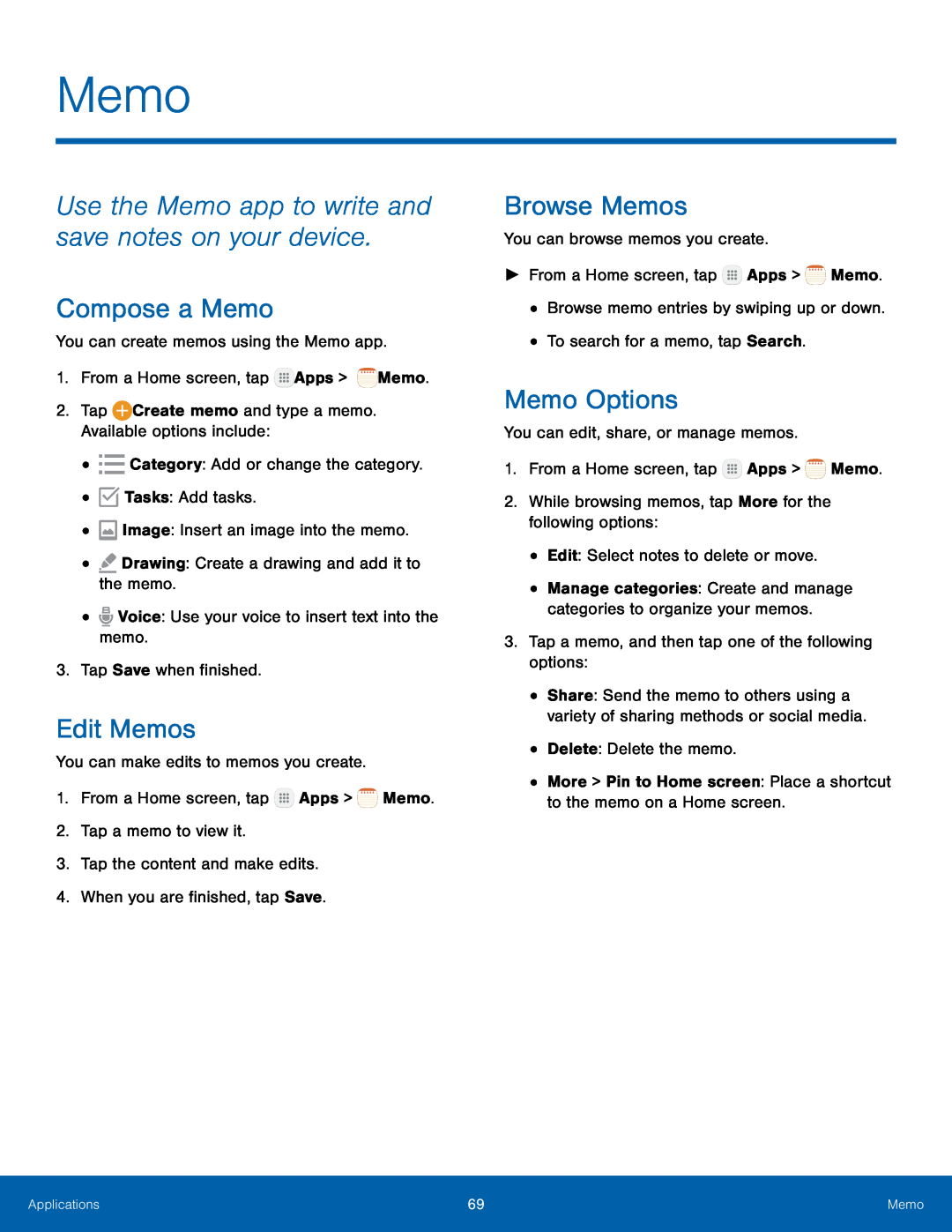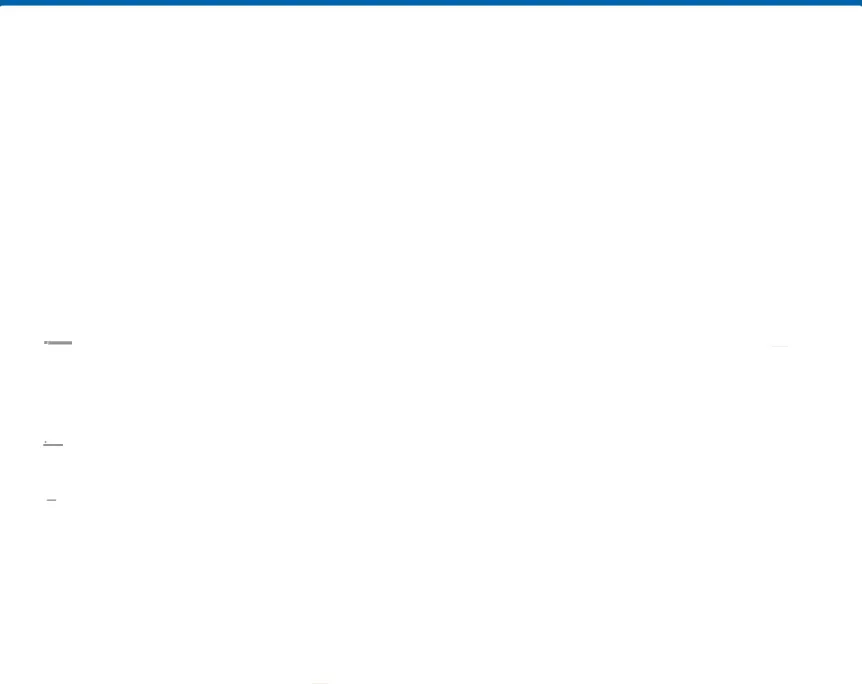
Memo
Use the Memo app to write and save notes on your device.
Compose a Memo
You can create memos using the Memo app.1.From a Home screen, tapEdit Memos
You can make edits to memos you create.1.From a Home screen, tapBrowse Memos
You can browse memos you create.►From a Home screen, tapMemo Options
You can edit, share, or manage memos.1.From a Home screen, tap•Manage categories: Create and manage categories to organize your memos.
3.Tap a memo, and then tap one of the following options:•Share: Send the memo to others using a variety of sharing methods or social media.
•Delete: Delete the memo.•More > Pin to Home screen: Place a shortcut to the memo on a Home screen.Applications | 69 | Memo |
|
|
|