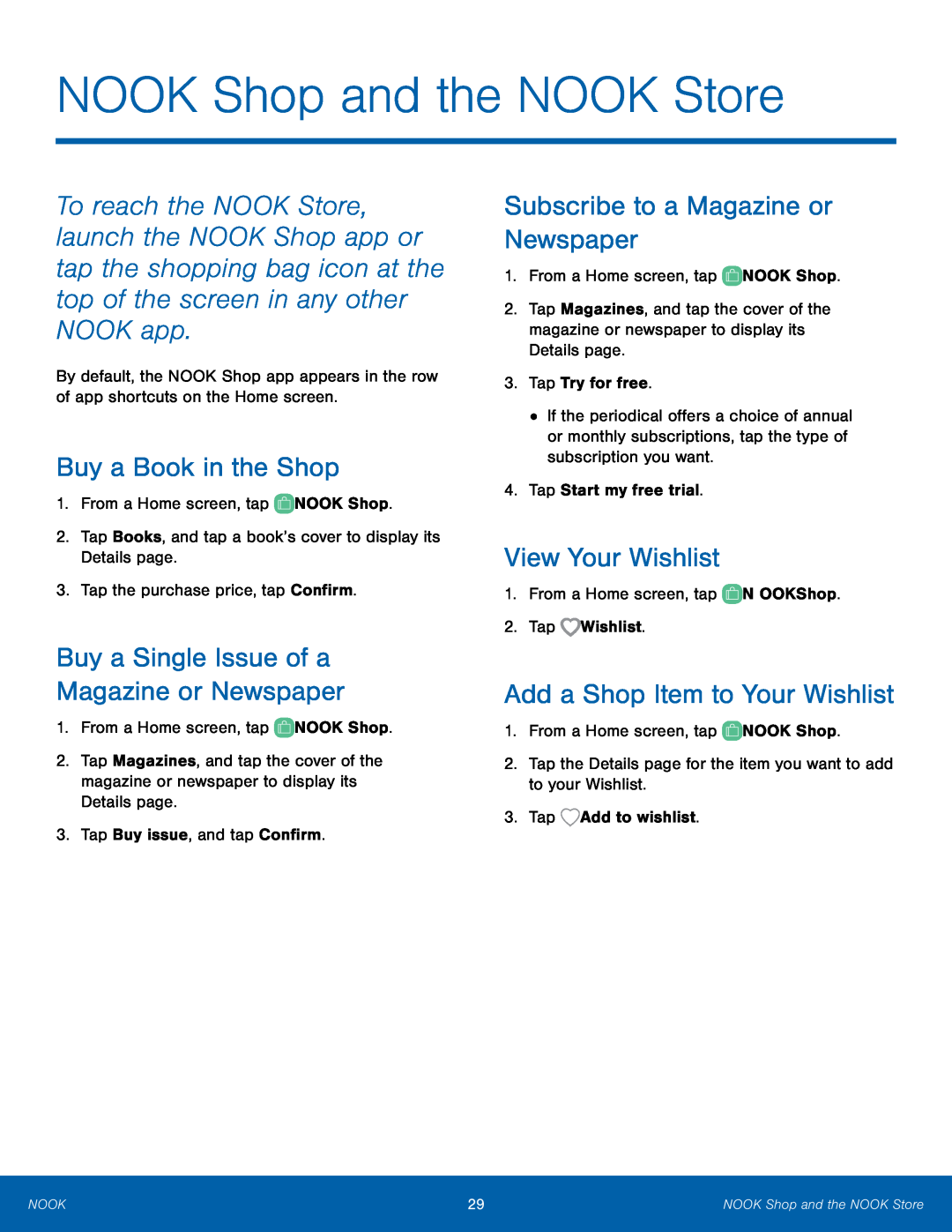NOOK Shop and the NOOK Store
To reach the NOOK Store, launch the NOOK Shop app or tap the shopping bag icon at the top of the screen in any other NOOK app.
By default, the NOOK Shop app appears in the row of app shortcuts on the Home screen.
Buy a Book in the Shop
1.From a Home screen, tap ![]() NOOK Shop.
NOOK Shop.
2.Tap Books, and tap a book’s cover to display its Details page.
3.Tap the purchase price, tap Confirm.
Buy a Single Issue of a
Magazine or Newspaper
1.From a Home screen, tap ![]() NOOK Shop.
NOOK Shop.
2.Tap Magazines, and tap the cover of the magazine or newspaper to display its Details page.
3.Tap Buy issue, and tap Confirm.
Subscribe to a Magazine or Newspaper
1.From a Home screen, tap ![]() NOOK Shop.
NOOK Shop.
2.Tap Magazines, and tap the cover of the magazine or newspaper to display its Details page.
3.Tap Try for free.
•If the periodical offers a choice of annual or monthly subscriptions, tap the type of subscription you want.
4.Tap Start my free trial.
View Your Wishlist
1.From a Home screen, tap ![]() NOOK Shop.
NOOK Shop.
2.Tap ![]() Wishlist.
Wishlist.
Add a Shop Item to Your Wishlist
1.From a Home screen, tap ![]() NOOK Shop.
NOOK Shop.
2.Tap the Details page for the item you want to add to your Wishlist.
3.Tap ![]() Add to wishlist.
Add to wishlist.
NOOK | 29 | NOOK Shop and the NOOK Store |
|
|
|