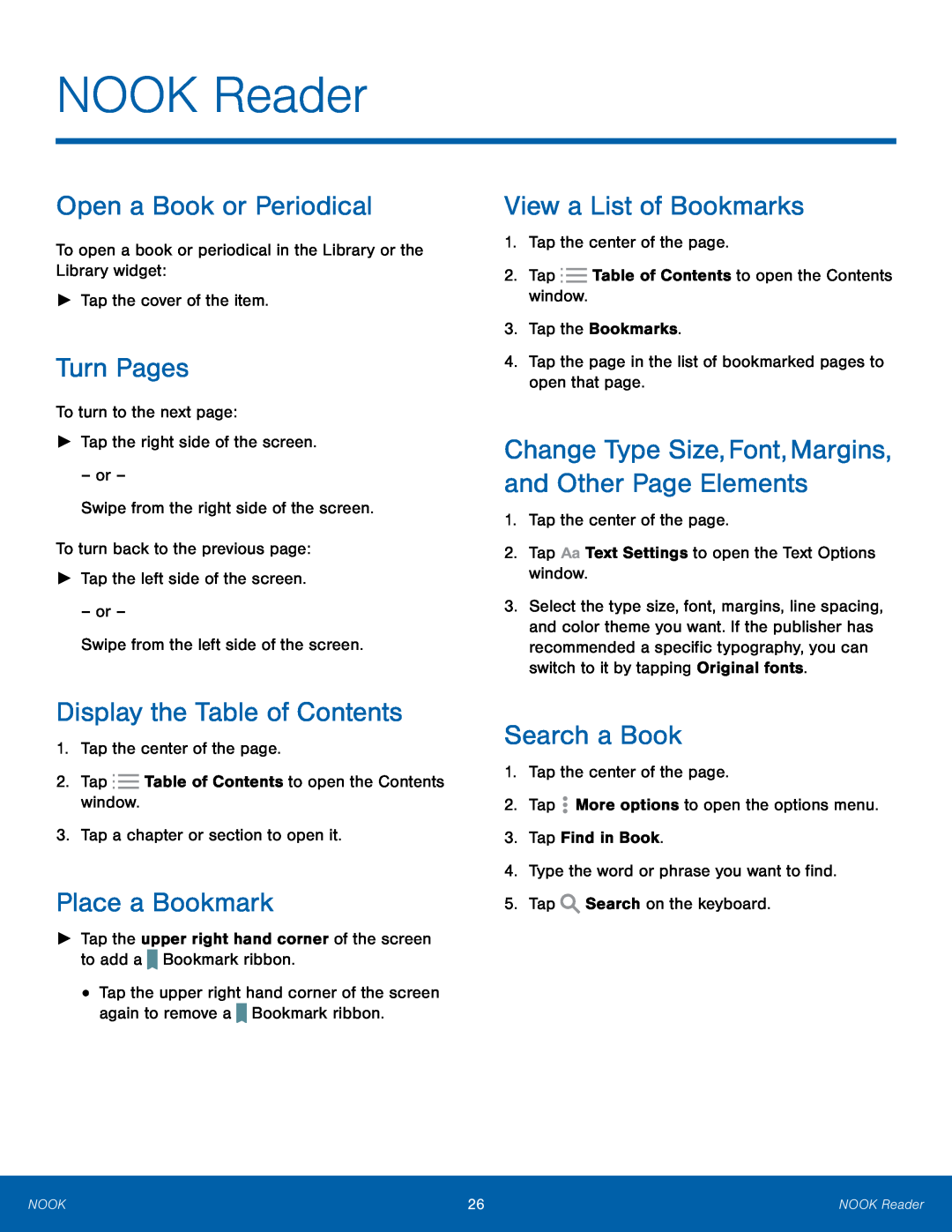
NOOK Reader
Open a Book or Periodical
To open a book or periodical in the Library or the Library widget:►Tap the cover of the item.Turn Pages
To turn to the next page:►Tap the right side of the screen.– or –Swipe from the right side of the screen.To turn back to the previous page:►Tap the left side of the screen.– or –Swipe from the left side of the screen.Display the Table of Contents
1.Tap the center of the page.2.TapPlace a Bookmark
►Tap the upper right hand corner of the screen to add a•Tap the upper right hand corner of the screen again to remove a ![]() Bookmark ribbon.
Bookmark ribbon.
View a List of Bookmarks
1.Tap the center of the page.2.TapChange Type Size,Font,Margins, and Other Page Elements
1.Tap the center of the page.2.Tap3.Select the type size, font, margins, line spacing, and color theme you want. If the publisher has recommended a specific typography, you can switch to it by tapping Original fonts.
Search a Book
1.Tap the center of the page.2.TapNOOK | 26 | NOOK Reader |
|
|
|