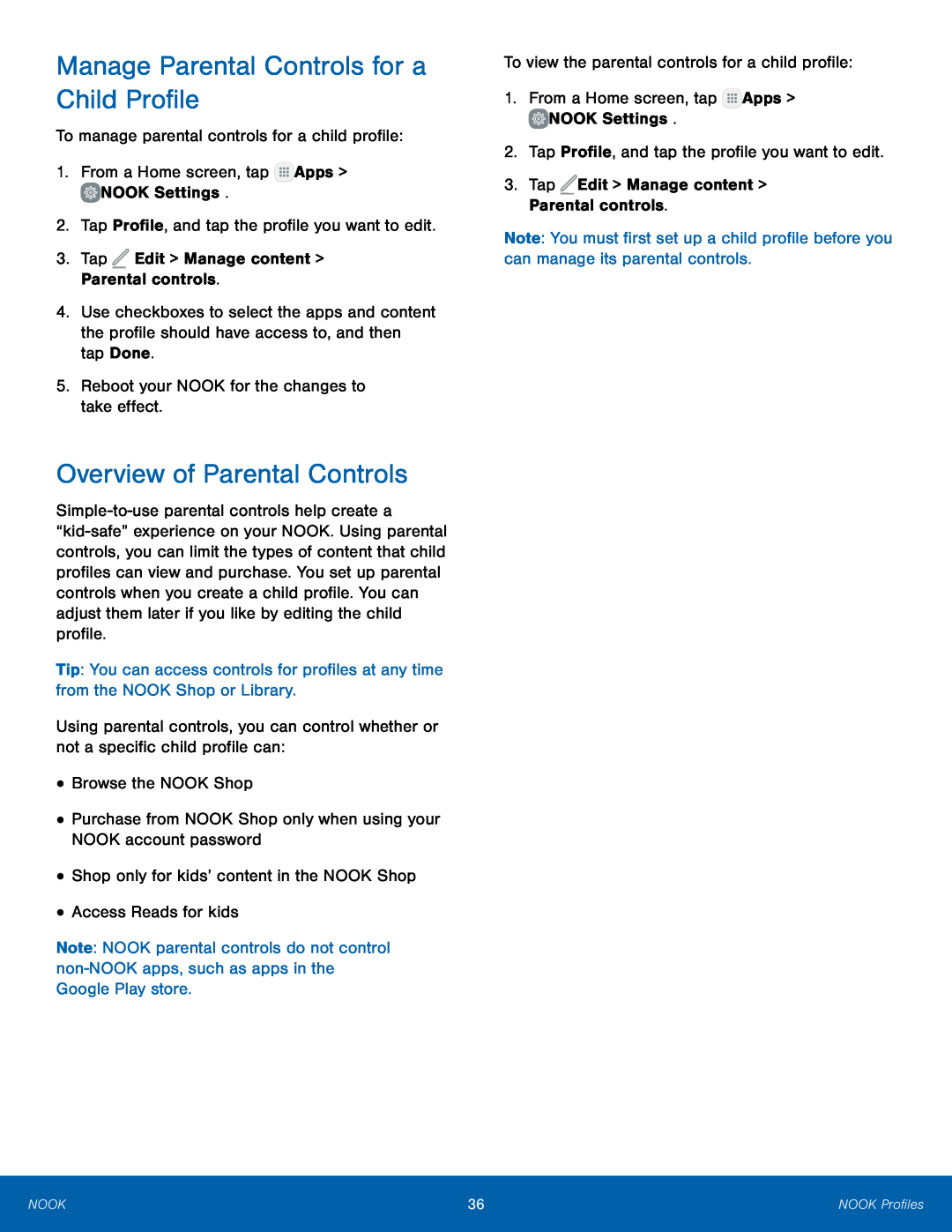
Manage Parental Controls for a Child Profile
To manage parental controls for a child profile:
1.From a Home screen, tap ![]() Apps >
Apps > ![]() NOOK Settings.
NOOK Settings.
2.Tap Profile, and tap the profile you want to edit.
3.Tap ![]() Edit > Manage content > Parental controls.
Edit > Manage content > Parental controls.
4.Use checkboxes to select the apps and content the profile should have access to, and then tap Done.
5.Reboot your NOOK for the changes to take effect.
Overview of Parental Controls
Tip: You can access controls for profiles at any time from the NOOK Shop or Library.
Using parental controls, you can control whether or not a specific child profile can:
•Browse the NOOK Shop
•Purchase from NOOK Shop only when using your NOOK account password
•Shop only for kids’ content in the NOOK Shop
•Access Reads for kids
Note: NOOK parental controls do not control
To view the parental controls for a child profile:
1.From a Home screen, tap ![]() Apps >
Apps > ![]() NOOK Settings.
NOOK Settings.
2.Tap Profile, and tap the profile you want to edit.
3.Tap ![]() Edit > Manage content > Parental controls.
Edit > Manage content > Parental controls.
Note: You must first set up a child profile before you can manage its parental controls.
NOOK | 36 | NOOK Profiles |
|
|
|