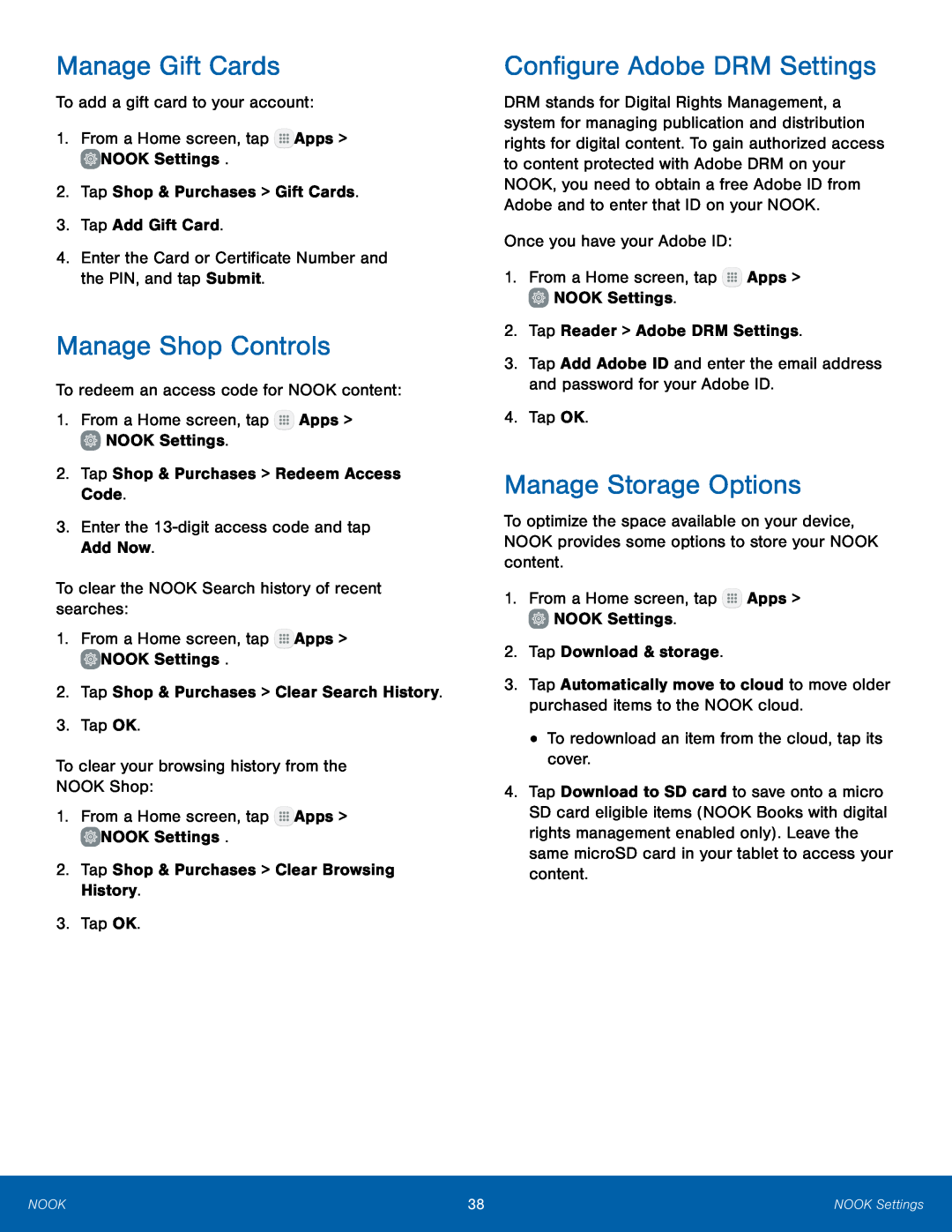
Manage Gift Cards
To add a gift card to your account:
1.From a Home screen, tap ![]() Apps >
Apps > ![]() NOOK Settings.
NOOK Settings.
2.Tap Shop & Purchases > Gift Cards.
3.Tap Add Gift Card.
4.Enter the Card or Certificate Number and the PIN, and tap Submit.
Manage Shop Controls
To redeem an access code for NOOK content:
1.From a Home screen, tap ![]() Apps >
Apps > ![]() NOOK Settings.
NOOK Settings.
2.Tap Shop & Purchases > Redeem Access Code.
3.Enter the
To clear the NOOK Search history of recent searches:
1.From a Home screen, tap ![]() Apps >
Apps > ![]() NOOK Settings.
NOOK Settings.
2.Tap Shop & Purchases > Clear Search History.
3.Tap OK.
To clear your browsing history from the NOOK Shop:
1.From a Home screen, tap ![]() Apps >
Apps > ![]() NOOK Settings.
NOOK Settings.
2.Tap Shop & Purchases > Clear Browsing History.
3.Tap OK.
Configure Adobe DRM Settings
DRM stands for Digital Rights Management, a system for managing publication and distribution rights for digital content. To gain authorized access to content protected with Adobe DRM on your NOOK, you need to obtain a free Adobe ID from Adobe and to enter that ID on your NOOK.
Once you have your Adobe ID:
1.From a Home screen, tap ![]() Apps >
Apps > ![]() NOOK Settings.
NOOK Settings.
2.Tap Reader > Adobe DRM Settings.
3.Tap Add Adobe ID and enter the email address and password for your Adobe ID.
4.Tap OK.
Manage Storage Options
To optimize the space available on your device, NOOK provides some options to store your NOOK content.
1.From a Home screen, tap ![]() Apps >
Apps > ![]() NOOK Settings.
NOOK Settings.
2.Tap Download & storage.
3.Tap Automatically move to cloud to move older purchased items to the NOOK cloud.
•To redownload an item from the cloud, tap its cover.
4.Tap Download to SD card to save onto a micro SD card eligible items (NOOK Books with digital rights management enabled only). Leave the same microSD card in your tablet to access your content.
NOOK | 38 | NOOK Settings |
|
|
|