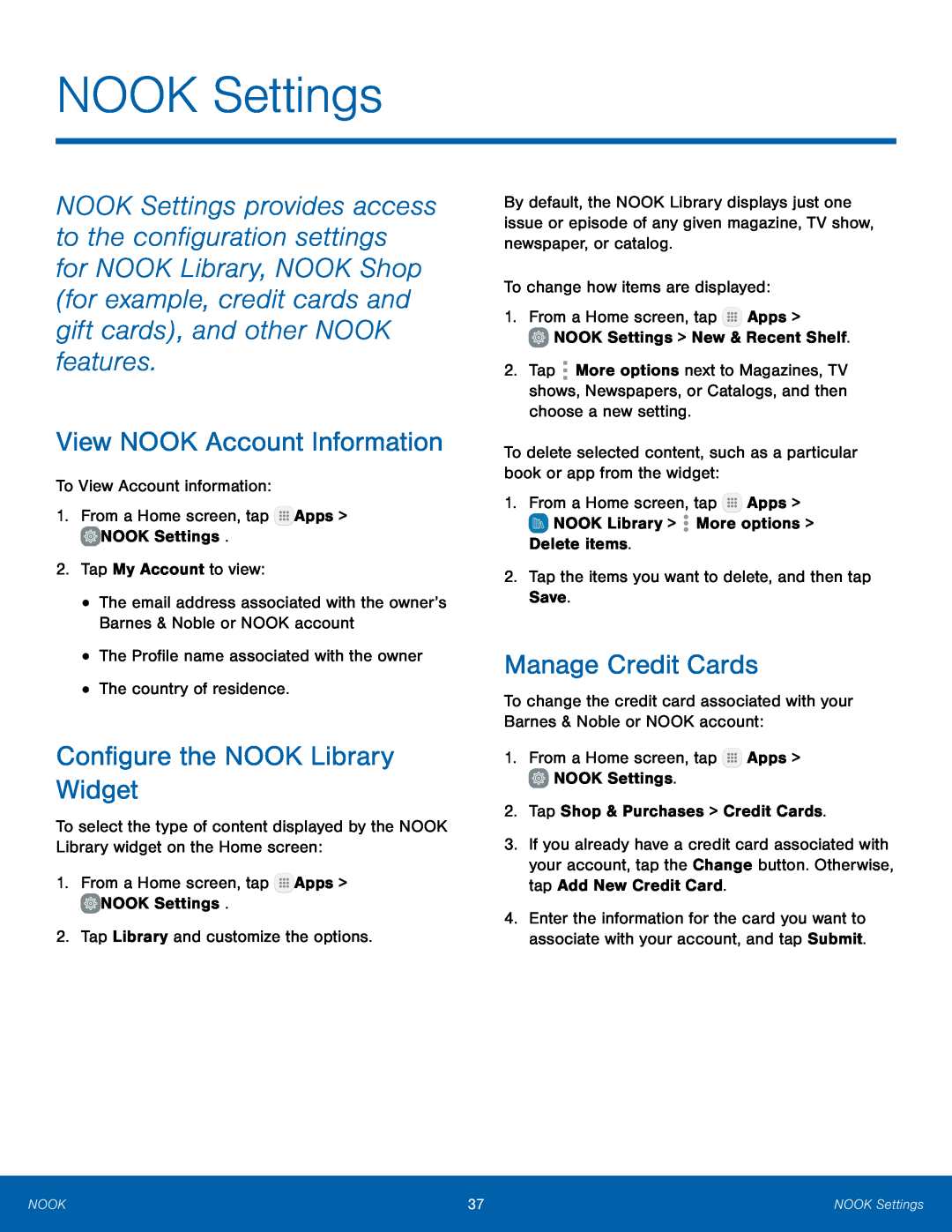
NOOK Settings
NOOK Settings provides access to the configuration settings for NOOK Library, NOOK Shop (for example, credit cards and gift cards), and other NOOK features.
View NOOK Account Information
To View Account information:1.From a Home screen, tapConfigure the NOOK Library Widget
To select the type of content displayed by the NOOK Library widget on the Home screen:
1.From a Home screen, tapBy default, the NOOK Library displays just one issue or episode of any given magazine, TV show, newspaper, or catalog.
To change how items are displayed:1.From a Home screen, tap2.Tap ![]() More options next to Magazines, TV shows, Newspapers, or Catalogs, and then choose a new setting.
More options next to Magazines, TV shows, Newspapers, or Catalogs, and then choose a new setting.
Manage Credit Cards
To change the credit card associated with your Barnes & Noble or NOOK account:1.From a Home screen, tap3.If you already have a credit card associated with your account, tap the Change button. Otherwise, tap Add New Credit Card.
4.Enter the information for the card you want to associate with your account, and tap Submit.
NOOK | 37 | NOOK Settings |
|
|
|