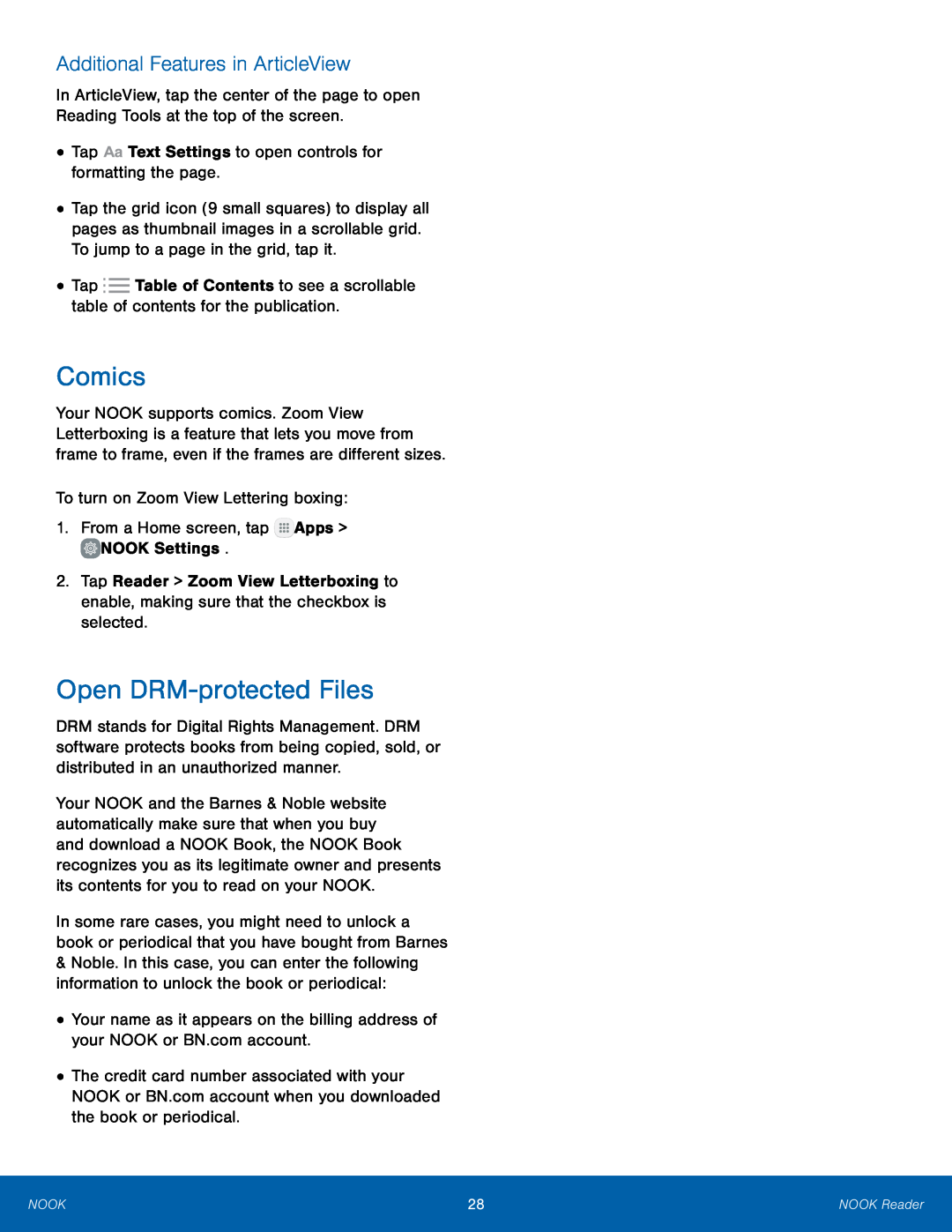Additional Features in ArticleView
In ArticleView, tap the center of the page to open Reading Tools at the top of the screen.
•
•
•
Tap the grid icon (9 small squares) to display all pages as thumbnail images in a scrollable grid. To jump to a page in the grid, tap it.
Tap ![]() Table of Contents to see a scrollable table of contents for the publication.
Table of Contents to see a scrollable table of contents for the publication.
Comics
Your NOOK supports comics. Zoom View Letterboxing is a feature that lets you move from frame to frame, even if the frames are different sizes.
To turn on Zoom View Lettering boxing:1.From a Home screen, tap2.Tap Reader > Zoom View Letterboxing to enable, making sure that the checkbox is selected.
Open DRM-protected Files
DRM stands for Digital Rights Management. DRM software protects books from being copied, sold, or distributed in an unauthorized manner.
Your NOOK and the Barnes & Noble website automatically make sure that when you buy and download a NOOK Book, the NOOK Book recognizes you as its legitimate owner and presents its contents for you to read on your NOOK.
In some rare cases, you might need to unlock a book or periodical that you have bought from Barnes
&Noble. In this case, you can enter the following information to unlock the book or periodical:
•
•
The credit card number associated with your NOOK or BN.com account when you downloaded the book or periodical.
NOOK | 28 | NOOK Reader |
|
|
|