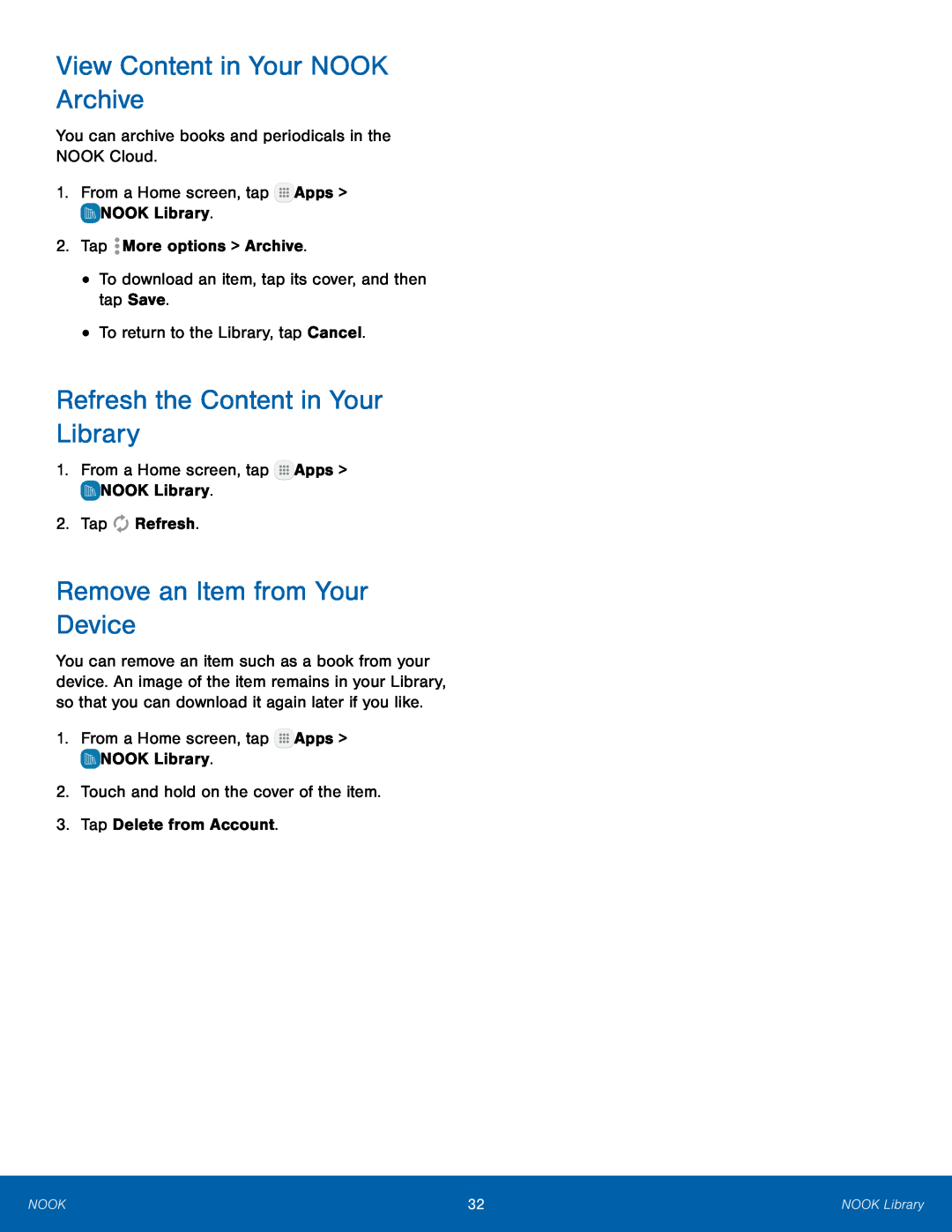View Content in Your NOOK Archive
You can archive books and periodicals in the NOOK Cloud.1.From a Home screen, tapRefresh the Content in Your Library
1.From a Home screen, tapRemove an Item from Your Device
You can remove an item such as a book from your device. An image of the item remains in your Library, so that you can download it again later if you like.
1.From a Home screen, tapNOOK | 32 | NOOK Library |
|
|
|