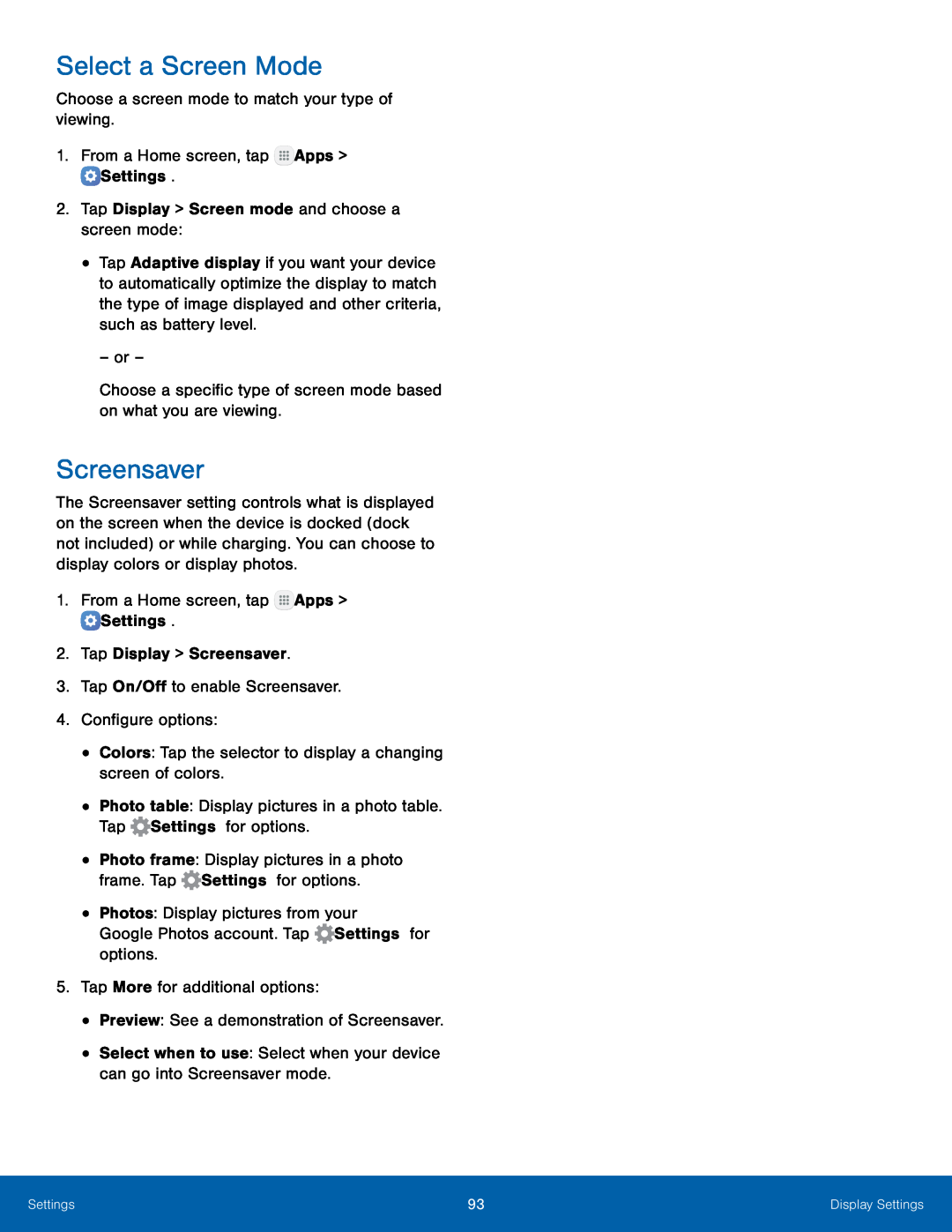Select a Screen Mode
Choose a screen mode to match your type of viewing.1.From a Home screen, tap•Tap Adaptive display if you want your device to automatically optimize the display to match the type of image displayed and other criteria, such as battery level.
– or –Choose a specific type of screen mode based on what you are viewing.Screensaver
The Screensaver setting controls what is displayed on the screen when the device is docked (dock not included) or while charging. You can choose to display colors or display photos.
1.From a Home screen, tap•
•
•
•
Colors: Tap the selector to display a changing screen of colors.Photo table: Display pictures in a photo table. Tap  Settings for options.
Settings for options. Settings for options.
Settings for options.
Photo frame: Display pictures in a photo frame. Tap ![]() Settings for options.
Settings for options.
5.Tap More for additional options:•Preview: See a demonstration of Screensaver.•Select when to use: Select when your device can go into Screensaver mode.
Settings | 93 | Display Settings |
|
|
|