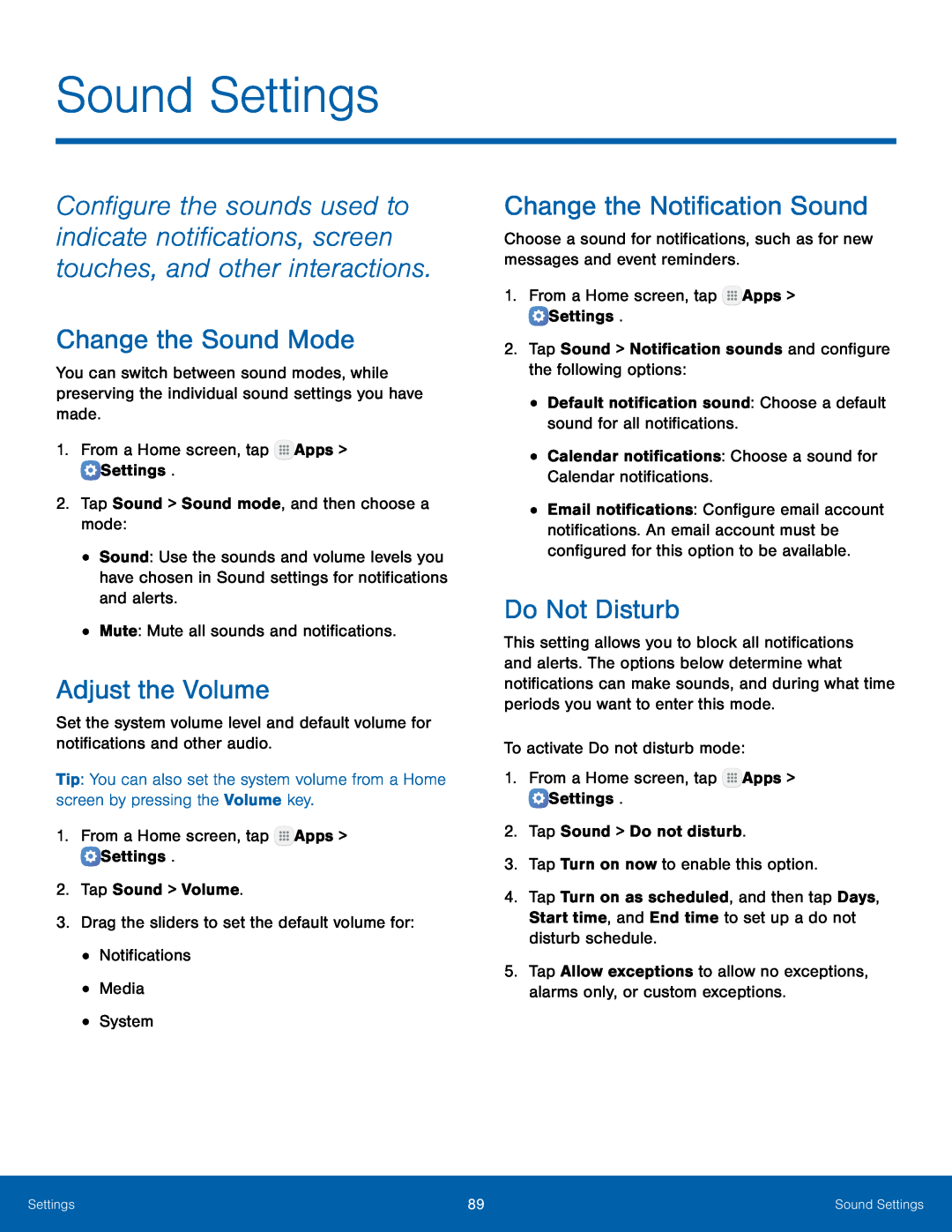Sound Settings
Configure the sounds used to indicate notifications, screen touches, and other interactions.
Change the Sound Mode
You can switch between sound modes, while preserving the individual sound settings you have made.
1.From a Home screen, tap•Sound: Use the sounds and volume levels you have chosen in Sound settings for notifications and alerts.
•Mute: Mute all sounds and notifications.Adjust the Volume
Set the system volume level and default volume for notifications and other audio.
Tip: You can also set the system volume from a Home screen by pressing the Volume key.
1.From a Home screen, tapChange the Notification Sound
Choose a sound for notifications, such as for new messages and event reminders.1.From a Home screen, tap•Email notifications: Configure email account notifications. An email account must be configured for this option to be available.
Do Not Disturb
This setting allows you to block all notifications and alerts. The options below determine what notifications can make sounds, and during what time periods you want to enter this mode.
To activate Do not disturb mode:1.From a Home screen, tap4.Tap Turn on as scheduled, and then tap Days, Start time, and End time to set up a do not disturb schedule.
5.Tap Allow exceptions to allow no exceptions, alarms only, or custom exceptions.
Settings | 89 | Sound Settings |
|
|
|