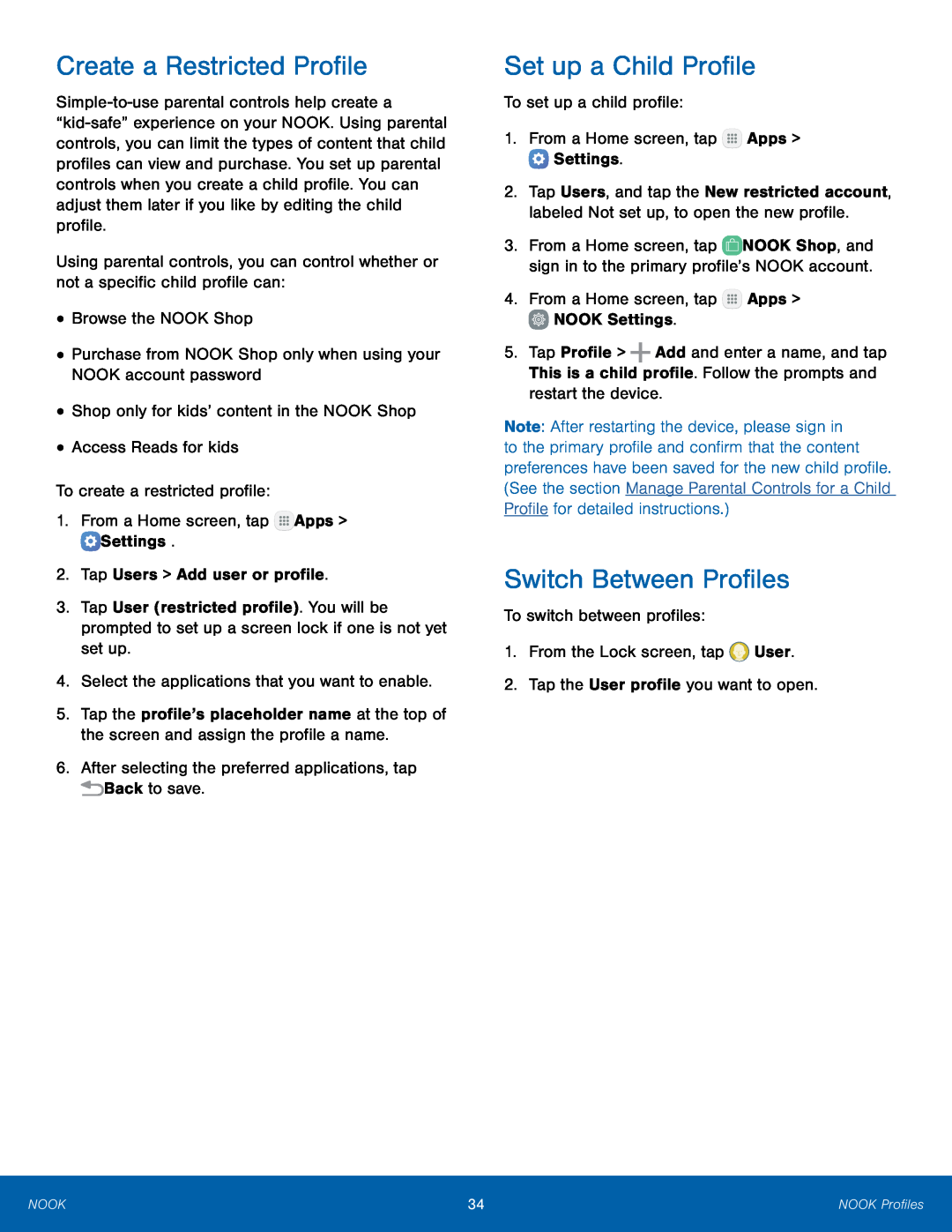Create a Restricted Profile
Using parental controls, you can control whether or not a specific child profile can:
•Browse the NOOK Shop•Purchase from NOOK Shop only when using your NOOK account password•Shop only for kids’ content in the NOOK Shop•Access Reads for kidsTo create a restricted profile:1.From a Home screen, tap3.Tap User (restricted profile). You will be prompted to set up a screen lock if one is not yet set up.
4.Select the applications that you want to enable.5.Tap the profile’s placeholder name at the top of the screen and assign the profile a name.
6.After selecting the preferred applications, tapSet up a Child Profile
To set up a child profile:1.From a Home screen, tap2.Tap Users, and tap the New restricted account, labeled Not set up, to open the new profile.
3.From a Home screen, tap ![]() NOOK Shop, and sign in to the primary profile’s NOOK account.
NOOK Shop, and sign in to the primary profile’s NOOK account.
5.Tap Profile > ![]() Add and enter a name, and tap This is a child profile. Follow the prompts and restart the device.
Add and enter a name, and tap This is a child profile. Follow the prompts and restart the device.
Note: After restarting the device, please sign in to the primary profile and confirm that the content preferences have been saved for the new child profile. (See the section Manage Parental Controls for a Child Profile for detailed instructions.)
Switch Between Profiles
To switch between profiles:1.From the Lock screen, tapNOOK | 34 | NOOK Profiles |
|
|
|